Content
Creating Profitable Faceless YouTube Videos with AI in Just 5 Minutes
Creating Profitable Faceless YouTube Videos with AI in Just 5 Minutes
Creating Profitable Faceless YouTube Videos with AI in Just 5 Minutes
Danny Roman
August 10, 2024




In this blog, we will explore how to leverage artificial intelligence to create engaging faceless YouTube videos in under five minutes. Not only can these videos generate significant ad revenue, but they also open doors for lucrative affiliate marketing opportunities.
Table of Contents
Introduction to YouTube Monetization 💰
YouTube monetization allows creators to earn money from their videos. By leveraging AI, you can create videos quickly and monetize them effectively.
How It Works
Creators earn through ad revenue and affiliate marketing. High views lead to substantial earnings.
Ad Revenue
Affiliate Marketing
Understanding the Health Niche 🩺
The health niche is a lucrative area for YouTube creators. Videos in this niche often attract millions of views.
Evergreen Content
Health videos remain relevant over time. They do not depend on trends, ensuring consistent viewership.
Evergreen topics
Consistent views
Creating Evergreen Content 🌿
Evergreen content remains relevant and valuable over time. It consistently attracts viewers and generates revenue.
Why Evergreen Content?
Evergreen topics do not rely on current trends. This ensures a steady flow of views.
Long-term relevance
Consistent engagement
Examples of Evergreen Topics
In the health niche, evergreen topics include nutrition tips, exercise routines, and mental health advice.
Nutrition tips
Exercise routines
Mental health advice
Generating Video Title Ideas with AI 🤖
Creating engaging video titles is crucial for attracting viewers. AI tools like ChatGPT can help generate a plethora of ideas.
Using ChatGPT
ChatGPT can generate a month's worth of video titles in seconds. This saves time and boosts creativity.
Quick title generation
Inspires creativity
Steps to Generate Titles
Simply ask ChatGPT for a set number of titles. Copy and paste these titles for later use.
Ask for titles
Copy and paste
Save for later
Introducing InVideo for Video Creation 🎥
InVideo is a powerful AI-driven platform designed to transform your YouTube video titles into full-length videos.
Why Choose InVideo?
InVideo offers an extensive library of over eight million copyright-free images and video stock footage. This ensures your content is unique and free from copyright issues.
Eight million stock assets
AI-driven script generation
Quick video creation
Key Features
One of the standout features of InVideo is its ability to generate a complete video script from a simple title. This feature saves you time and effort.
AI script generation
Scene creation
Text-to-video transformation
Crfating Your Video Script ✍️
Creating a compelling video script is crucial for engaging content. InVideo simplifies this process using AI.
Step-by-Step Guide
To create a video script, start by selecting a template in InVideo. You can choose between landscape and portrait formats depending on your video type.
Select template
Choose format
Generate script
Using AI to Write Scripts
Once you've chosen your template, paste your video title, and click "Ask AI to write your script." In seconds, InVideo will generate a complete script for you.
Paste video title
Click "Ask AI"
Receive script
Editing and Enhancing Your Video 🎬
Editing your video is a crucial step to ensure it looks professional and engaging. Using InVideo's extensive library, you can easily enhance your content.
Replacing Stock Footage
Sometimes, the preset stock footage may not perfectly align with your script. Replacing it with more relevant clips is simple and quick.
Click on "Videos"
Search for relevant footage
Drag and drop into the scene
For example, if your script mentions lemon water, search for a clip of someone drinking lemon water to make the scene more engaging.
Selecting Background Music
Background music adds an emotional layer to your video. Choose from various genres to match the tone of your content.
Click on "Music"
Delete preset music
Select a new genre
Add your chosen track
Preview different tracks to find the perfect fit. This ensures your video remains captivating from start to finish.
Adding Voiceovers for Monetization 🎤
Voiceovers can significantly enhance your video's quality and help with monetization. Using your own voice is particularly effective.
Options for Voiceovers
There are multiple ways to add voiceovers to your video. Choose the method that suits you best.
Automated text-to-speech
Upload pre-recorded audio
Record in real-time
Recording your own voice can increase your chances of monetization on YouTube.
Recording Your Voice
You don't need fancy equipment to record high-quality voiceovers. Use your smartphone to capture clear audio.
Record audio on your phone
Airdrop or email to your computer
Upload to InVideo
Once uploaded, sync your voiceover with the video scenes and background music. This ensures a cohesive and professional final product.
Exporting and Uploading Your Video 🚀
After editing and enhancing your video, the next crucial step is exporting and uploading it to YouTube. This ensures your content reaches your audience in the highest quality possible.
Exporting Your Video
To export your video, click on the "Export" button in InVideo. Make sure to select 1080p or 4K HD for the highest quality.
Click "Export"
Select 1080p or 4K HD
Use promo code "rms25" for discounts
Uploading to YouTube
Once exported, the next step is to upload your video to YouTube. Ensure you are signed in and have created a channel.
Sign in to YouTube
Create a channel
Upload from your smartphone
To upload, open the YouTube app, tap the plus symbol, and select "Upload a video." Follow the prompts to add video details and ensure it is not marked for kids.
Open YouTube app
Tap the plus symbol
Select "Upload a video"
Add video details
Incorporating Affiliate Marketing 💸
To maximize your earnings on YouTube, incorporating affiliate marketing is essential. This allows you to earn commissions on products you promote in your videos.
Choosing Affiliate Networks
First, sign up for an affiliate marketing network. Popular options include ClickBank, Digistore24, and Impact.
ClickBank
Digistore24
Impact
Finding High-Converting Products
Once signed up, browse through the affiliate marketplace to find products that align with your video content. Sort products by gravity to find the most popular ones.
Browse affiliate marketplace
Sort by gravity
Choose relevant products
For example, if you are in the health niche, select products related to health and fitness.
Generating Affiliate Links
After selecting a product, generate your affiliate link. Use a link shortener like TinyURL to make the link more appealing.
Generate affiliate link
Use TinyURL
Shorten the link
This makes your links less cumbersome and more clickable for your audience.
Promoting Affiliate Products
Promote your affiliate links in your video descriptions and pinned comments. However, avoid promoting links in your initial videos until you have a few videos uploaded and a presence established.
Include links in descriptions
Pin comments with links
Establish channel presence first
By creating evergreen content, your videos will continue to attract viewers and generate affiliate commissions over time.
Promoting Affiliate Links Effectively 💼
Promoting affiliate links can be highly lucrative if done correctly. Here are some strategies to maximize your earnings.
Pinning Comments
Leave a comment with your affiliate link and pin it. This increases visibility and click-through rates.
Leave a comment
Pin the comment
Using Descriptions
For long-form content, include affiliate links in the video description. This ensures viewers can easily find them.
Include in description
Ensure visibility
Conclusion and Next Steps 🚀
Using AI tools like InVideo and ChatGPT, you can create engaging, monetizable YouTube content quickly. Combine this with effective affiliate marketing to maximize your earnings.
Start creating today and watch your revenue grow!
FAQs ❓
Here, we answer some common questions to help you get started with creating and monetizing faceless YouTube videos using AI.
What is the main advantage of using AI for YouTube video creation?
AI tools like ChatGPT and InVideo can significantly speed up the video creation process. They generate scripts, create scenes, and even provide stock footage, allowing you to focus on creativity and strategy rather than technical details.
How do I generate video titles using ChatGPT?
Simply ask ChatGPT for a set number of video titles. For example, you can request 90 YouTube video titles, copy them, and save them for later use.
Ask for titles
Copy and save
What is InVideo and why should I use it?
InVideo is an AI-driven platform that transforms your video titles into full-length videos. It offers over eight million copyright-free images and video stock footage, ensuring your content is unique and free from copyright issues.
Eight million stock assets
AI-driven script generation
How does InVideo help with creating video scripts?
InVideo can generate a complete video script from a simple title. This feature saves you time and effort, allowing you to focus on other aspects of video creation.
Paste video title
Click "Ask AI"
Receive script
How do I edit and enhance my videos using InVideo?
InVideo allows you to replace stock footage, add background music, and sync voiceovers. These features help ensure your video looks professional and engaging.
Replace footage
Select music
Sync voiceover
Can I use my own voice for voiceovers?
Yes, using your own voice can increase your chances of monetization on YouTube. You can record high-quality voiceovers using just your smartphone.
Record audio
Upload to InVideo
Sync with video
What are the steps to export and upload my video to YouTube?
After editing, export your video in 1080p or 4K HD. Then, upload it to YouTube by tapping the plus symbol in the YouTube app and following the prompts.
Export in HD
Upload via YouTube app
Add details
How do I incorporate affiliate marketing into my YouTube videos?
Sign up for affiliate networks like ClickBank, Digistore24, or Impact. Find high-converting products, generate affiliate links, and promote them in your video descriptions or pinned comments.
Sign up for networks
Find products
Generate links
How can I promote my affiliate links effectively?
Include affiliate links in video descriptions and pinned comments. Ensure you have a few videos uploaded before promoting links to establish a presence on your channel.
Include in descriptions
Pin comments
Establish presence first
In this blog, we will explore how to leverage artificial intelligence to create engaging faceless YouTube videos in under five minutes. Not only can these videos generate significant ad revenue, but they also open doors for lucrative affiliate marketing opportunities.
Table of Contents
Introduction to YouTube Monetization 💰
YouTube monetization allows creators to earn money from their videos. By leveraging AI, you can create videos quickly and monetize them effectively.
How It Works
Creators earn through ad revenue and affiliate marketing. High views lead to substantial earnings.
Ad Revenue
Affiliate Marketing
Understanding the Health Niche 🩺
The health niche is a lucrative area for YouTube creators. Videos in this niche often attract millions of views.
Evergreen Content
Health videos remain relevant over time. They do not depend on trends, ensuring consistent viewership.
Evergreen topics
Consistent views
Creating Evergreen Content 🌿
Evergreen content remains relevant and valuable over time. It consistently attracts viewers and generates revenue.
Why Evergreen Content?
Evergreen topics do not rely on current trends. This ensures a steady flow of views.
Long-term relevance
Consistent engagement
Examples of Evergreen Topics
In the health niche, evergreen topics include nutrition tips, exercise routines, and mental health advice.
Nutrition tips
Exercise routines
Mental health advice
Generating Video Title Ideas with AI 🤖
Creating engaging video titles is crucial for attracting viewers. AI tools like ChatGPT can help generate a plethora of ideas.
Using ChatGPT
ChatGPT can generate a month's worth of video titles in seconds. This saves time and boosts creativity.
Quick title generation
Inspires creativity
Steps to Generate Titles
Simply ask ChatGPT for a set number of titles. Copy and paste these titles for later use.
Ask for titles
Copy and paste
Save for later
Introducing InVideo for Video Creation 🎥
InVideo is a powerful AI-driven platform designed to transform your YouTube video titles into full-length videos.
Why Choose InVideo?
InVideo offers an extensive library of over eight million copyright-free images and video stock footage. This ensures your content is unique and free from copyright issues.
Eight million stock assets
AI-driven script generation
Quick video creation
Key Features
One of the standout features of InVideo is its ability to generate a complete video script from a simple title. This feature saves you time and effort.
AI script generation
Scene creation
Text-to-video transformation
Crfating Your Video Script ✍️
Creating a compelling video script is crucial for engaging content. InVideo simplifies this process using AI.
Step-by-Step Guide
To create a video script, start by selecting a template in InVideo. You can choose between landscape and portrait formats depending on your video type.
Select template
Choose format
Generate script
Using AI to Write Scripts
Once you've chosen your template, paste your video title, and click "Ask AI to write your script." In seconds, InVideo will generate a complete script for you.
Paste video title
Click "Ask AI"
Receive script
Editing and Enhancing Your Video 🎬
Editing your video is a crucial step to ensure it looks professional and engaging. Using InVideo's extensive library, you can easily enhance your content.
Replacing Stock Footage
Sometimes, the preset stock footage may not perfectly align with your script. Replacing it with more relevant clips is simple and quick.
Click on "Videos"
Search for relevant footage
Drag and drop into the scene
For example, if your script mentions lemon water, search for a clip of someone drinking lemon water to make the scene more engaging.
Selecting Background Music
Background music adds an emotional layer to your video. Choose from various genres to match the tone of your content.
Click on "Music"
Delete preset music
Select a new genre
Add your chosen track
Preview different tracks to find the perfect fit. This ensures your video remains captivating from start to finish.
Adding Voiceovers for Monetization 🎤
Voiceovers can significantly enhance your video's quality and help with monetization. Using your own voice is particularly effective.
Options for Voiceovers
There are multiple ways to add voiceovers to your video. Choose the method that suits you best.
Automated text-to-speech
Upload pre-recorded audio
Record in real-time
Recording your own voice can increase your chances of monetization on YouTube.
Recording Your Voice
You don't need fancy equipment to record high-quality voiceovers. Use your smartphone to capture clear audio.
Record audio on your phone
Airdrop or email to your computer
Upload to InVideo
Once uploaded, sync your voiceover with the video scenes and background music. This ensures a cohesive and professional final product.
Exporting and Uploading Your Video 🚀
After editing and enhancing your video, the next crucial step is exporting and uploading it to YouTube. This ensures your content reaches your audience in the highest quality possible.
Exporting Your Video
To export your video, click on the "Export" button in InVideo. Make sure to select 1080p or 4K HD for the highest quality.
Click "Export"
Select 1080p or 4K HD
Use promo code "rms25" for discounts
Uploading to YouTube
Once exported, the next step is to upload your video to YouTube. Ensure you are signed in and have created a channel.
Sign in to YouTube
Create a channel
Upload from your smartphone
To upload, open the YouTube app, tap the plus symbol, and select "Upload a video." Follow the prompts to add video details and ensure it is not marked for kids.
Open YouTube app
Tap the plus symbol
Select "Upload a video"
Add video details
Incorporating Affiliate Marketing 💸
To maximize your earnings on YouTube, incorporating affiliate marketing is essential. This allows you to earn commissions on products you promote in your videos.
Choosing Affiliate Networks
First, sign up for an affiliate marketing network. Popular options include ClickBank, Digistore24, and Impact.
ClickBank
Digistore24
Impact
Finding High-Converting Products
Once signed up, browse through the affiliate marketplace to find products that align with your video content. Sort products by gravity to find the most popular ones.
Browse affiliate marketplace
Sort by gravity
Choose relevant products
For example, if you are in the health niche, select products related to health and fitness.
Generating Affiliate Links
After selecting a product, generate your affiliate link. Use a link shortener like TinyURL to make the link more appealing.
Generate affiliate link
Use TinyURL
Shorten the link
This makes your links less cumbersome and more clickable for your audience.
Promoting Affiliate Products
Promote your affiliate links in your video descriptions and pinned comments. However, avoid promoting links in your initial videos until you have a few videos uploaded and a presence established.
Include links in descriptions
Pin comments with links
Establish channel presence first
By creating evergreen content, your videos will continue to attract viewers and generate affiliate commissions over time.
Promoting Affiliate Links Effectively 💼
Promoting affiliate links can be highly lucrative if done correctly. Here are some strategies to maximize your earnings.
Pinning Comments
Leave a comment with your affiliate link and pin it. This increases visibility and click-through rates.
Leave a comment
Pin the comment
Using Descriptions
For long-form content, include affiliate links in the video description. This ensures viewers can easily find them.
Include in description
Ensure visibility
Conclusion and Next Steps 🚀
Using AI tools like InVideo and ChatGPT, you can create engaging, monetizable YouTube content quickly. Combine this with effective affiliate marketing to maximize your earnings.
Start creating today and watch your revenue grow!
FAQs ❓
Here, we answer some common questions to help you get started with creating and monetizing faceless YouTube videos using AI.
What is the main advantage of using AI for YouTube video creation?
AI tools like ChatGPT and InVideo can significantly speed up the video creation process. They generate scripts, create scenes, and even provide stock footage, allowing you to focus on creativity and strategy rather than technical details.
How do I generate video titles using ChatGPT?
Simply ask ChatGPT for a set number of video titles. For example, you can request 90 YouTube video titles, copy them, and save them for later use.
Ask for titles
Copy and save
What is InVideo and why should I use it?
InVideo is an AI-driven platform that transforms your video titles into full-length videos. It offers over eight million copyright-free images and video stock footage, ensuring your content is unique and free from copyright issues.
Eight million stock assets
AI-driven script generation
How does InVideo help with creating video scripts?
InVideo can generate a complete video script from a simple title. This feature saves you time and effort, allowing you to focus on other aspects of video creation.
Paste video title
Click "Ask AI"
Receive script
How do I edit and enhance my videos using InVideo?
InVideo allows you to replace stock footage, add background music, and sync voiceovers. These features help ensure your video looks professional and engaging.
Replace footage
Select music
Sync voiceover
Can I use my own voice for voiceovers?
Yes, using your own voice can increase your chances of monetization on YouTube. You can record high-quality voiceovers using just your smartphone.
Record audio
Upload to InVideo
Sync with video
What are the steps to export and upload my video to YouTube?
After editing, export your video in 1080p or 4K HD. Then, upload it to YouTube by tapping the plus symbol in the YouTube app and following the prompts.
Export in HD
Upload via YouTube app
Add details
How do I incorporate affiliate marketing into my YouTube videos?
Sign up for affiliate networks like ClickBank, Digistore24, or Impact. Find high-converting products, generate affiliate links, and promote them in your video descriptions or pinned comments.
Sign up for networks
Find products
Generate links
How can I promote my affiliate links effectively?
Include affiliate links in video descriptions and pinned comments. Ensure you have a few videos uploaded before promoting links to establish a presence on your channel.
Include in descriptions
Pin comments
Establish presence first
In this blog, we will explore how to leverage artificial intelligence to create engaging faceless YouTube videos in under five minutes. Not only can these videos generate significant ad revenue, but they also open doors for lucrative affiliate marketing opportunities.
Table of Contents
Introduction to YouTube Monetization 💰
YouTube monetization allows creators to earn money from their videos. By leveraging AI, you can create videos quickly and monetize them effectively.
How It Works
Creators earn through ad revenue and affiliate marketing. High views lead to substantial earnings.
Ad Revenue
Affiliate Marketing
Understanding the Health Niche 🩺
The health niche is a lucrative area for YouTube creators. Videos in this niche often attract millions of views.
Evergreen Content
Health videos remain relevant over time. They do not depend on trends, ensuring consistent viewership.
Evergreen topics
Consistent views
Creating Evergreen Content 🌿
Evergreen content remains relevant and valuable over time. It consistently attracts viewers and generates revenue.
Why Evergreen Content?
Evergreen topics do not rely on current trends. This ensures a steady flow of views.
Long-term relevance
Consistent engagement
Examples of Evergreen Topics
In the health niche, evergreen topics include nutrition tips, exercise routines, and mental health advice.
Nutrition tips
Exercise routines
Mental health advice
Generating Video Title Ideas with AI 🤖
Creating engaging video titles is crucial for attracting viewers. AI tools like ChatGPT can help generate a plethora of ideas.
Using ChatGPT
ChatGPT can generate a month's worth of video titles in seconds. This saves time and boosts creativity.
Quick title generation
Inspires creativity
Steps to Generate Titles
Simply ask ChatGPT for a set number of titles. Copy and paste these titles for later use.
Ask for titles
Copy and paste
Save for later
Introducing InVideo for Video Creation 🎥
InVideo is a powerful AI-driven platform designed to transform your YouTube video titles into full-length videos.
Why Choose InVideo?
InVideo offers an extensive library of over eight million copyright-free images and video stock footage. This ensures your content is unique and free from copyright issues.
Eight million stock assets
AI-driven script generation
Quick video creation
Key Features
One of the standout features of InVideo is its ability to generate a complete video script from a simple title. This feature saves you time and effort.
AI script generation
Scene creation
Text-to-video transformation
Crfating Your Video Script ✍️
Creating a compelling video script is crucial for engaging content. InVideo simplifies this process using AI.
Step-by-Step Guide
To create a video script, start by selecting a template in InVideo. You can choose between landscape and portrait formats depending on your video type.
Select template
Choose format
Generate script
Using AI to Write Scripts
Once you've chosen your template, paste your video title, and click "Ask AI to write your script." In seconds, InVideo will generate a complete script for you.
Paste video title
Click "Ask AI"
Receive script
Editing and Enhancing Your Video 🎬
Editing your video is a crucial step to ensure it looks professional and engaging. Using InVideo's extensive library, you can easily enhance your content.
Replacing Stock Footage
Sometimes, the preset stock footage may not perfectly align with your script. Replacing it with more relevant clips is simple and quick.
Click on "Videos"
Search for relevant footage
Drag and drop into the scene
For example, if your script mentions lemon water, search for a clip of someone drinking lemon water to make the scene more engaging.
Selecting Background Music
Background music adds an emotional layer to your video. Choose from various genres to match the tone of your content.
Click on "Music"
Delete preset music
Select a new genre
Add your chosen track
Preview different tracks to find the perfect fit. This ensures your video remains captivating from start to finish.
Adding Voiceovers for Monetization 🎤
Voiceovers can significantly enhance your video's quality and help with monetization. Using your own voice is particularly effective.
Options for Voiceovers
There are multiple ways to add voiceovers to your video. Choose the method that suits you best.
Automated text-to-speech
Upload pre-recorded audio
Record in real-time
Recording your own voice can increase your chances of monetization on YouTube.
Recording Your Voice
You don't need fancy equipment to record high-quality voiceovers. Use your smartphone to capture clear audio.
Record audio on your phone
Airdrop or email to your computer
Upload to InVideo
Once uploaded, sync your voiceover with the video scenes and background music. This ensures a cohesive and professional final product.
Exporting and Uploading Your Video 🚀
After editing and enhancing your video, the next crucial step is exporting and uploading it to YouTube. This ensures your content reaches your audience in the highest quality possible.
Exporting Your Video
To export your video, click on the "Export" button in InVideo. Make sure to select 1080p or 4K HD for the highest quality.
Click "Export"
Select 1080p or 4K HD
Use promo code "rms25" for discounts
Uploading to YouTube
Once exported, the next step is to upload your video to YouTube. Ensure you are signed in and have created a channel.
Sign in to YouTube
Create a channel
Upload from your smartphone
To upload, open the YouTube app, tap the plus symbol, and select "Upload a video." Follow the prompts to add video details and ensure it is not marked for kids.
Open YouTube app
Tap the plus symbol
Select "Upload a video"
Add video details
Incorporating Affiliate Marketing 💸
To maximize your earnings on YouTube, incorporating affiliate marketing is essential. This allows you to earn commissions on products you promote in your videos.
Choosing Affiliate Networks
First, sign up for an affiliate marketing network. Popular options include ClickBank, Digistore24, and Impact.
ClickBank
Digistore24
Impact
Finding High-Converting Products
Once signed up, browse through the affiliate marketplace to find products that align with your video content. Sort products by gravity to find the most popular ones.
Browse affiliate marketplace
Sort by gravity
Choose relevant products
For example, if you are in the health niche, select products related to health and fitness.
Generating Affiliate Links
After selecting a product, generate your affiliate link. Use a link shortener like TinyURL to make the link more appealing.
Generate affiliate link
Use TinyURL
Shorten the link
This makes your links less cumbersome and more clickable for your audience.
Promoting Affiliate Products
Promote your affiliate links in your video descriptions and pinned comments. However, avoid promoting links in your initial videos until you have a few videos uploaded and a presence established.
Include links in descriptions
Pin comments with links
Establish channel presence first
By creating evergreen content, your videos will continue to attract viewers and generate affiliate commissions over time.
Promoting Affiliate Links Effectively 💼
Promoting affiliate links can be highly lucrative if done correctly. Here are some strategies to maximize your earnings.
Pinning Comments
Leave a comment with your affiliate link and pin it. This increases visibility and click-through rates.
Leave a comment
Pin the comment
Using Descriptions
For long-form content, include affiliate links in the video description. This ensures viewers can easily find them.
Include in description
Ensure visibility
Conclusion and Next Steps 🚀
Using AI tools like InVideo and ChatGPT, you can create engaging, monetizable YouTube content quickly. Combine this with effective affiliate marketing to maximize your earnings.
Start creating today and watch your revenue grow!
FAQs ❓
Here, we answer some common questions to help you get started with creating and monetizing faceless YouTube videos using AI.
What is the main advantage of using AI for YouTube video creation?
AI tools like ChatGPT and InVideo can significantly speed up the video creation process. They generate scripts, create scenes, and even provide stock footage, allowing you to focus on creativity and strategy rather than technical details.
How do I generate video titles using ChatGPT?
Simply ask ChatGPT for a set number of video titles. For example, you can request 90 YouTube video titles, copy them, and save them for later use.
Ask for titles
Copy and save
What is InVideo and why should I use it?
InVideo is an AI-driven platform that transforms your video titles into full-length videos. It offers over eight million copyright-free images and video stock footage, ensuring your content is unique and free from copyright issues.
Eight million stock assets
AI-driven script generation
How does InVideo help with creating video scripts?
InVideo can generate a complete video script from a simple title. This feature saves you time and effort, allowing you to focus on other aspects of video creation.
Paste video title
Click "Ask AI"
Receive script
How do I edit and enhance my videos using InVideo?
InVideo allows you to replace stock footage, add background music, and sync voiceovers. These features help ensure your video looks professional and engaging.
Replace footage
Select music
Sync voiceover
Can I use my own voice for voiceovers?
Yes, using your own voice can increase your chances of monetization on YouTube. You can record high-quality voiceovers using just your smartphone.
Record audio
Upload to InVideo
Sync with video
What are the steps to export and upload my video to YouTube?
After editing, export your video in 1080p or 4K HD. Then, upload it to YouTube by tapping the plus symbol in the YouTube app and following the prompts.
Export in HD
Upload via YouTube app
Add details
How do I incorporate affiliate marketing into my YouTube videos?
Sign up for affiliate networks like ClickBank, Digistore24, or Impact. Find high-converting products, generate affiliate links, and promote them in your video descriptions or pinned comments.
Sign up for networks
Find products
Generate links
How can I promote my affiliate links effectively?
Include affiliate links in video descriptions and pinned comments. Ensure you have a few videos uploaded before promoting links to establish a presence on your channel.
Include in descriptions
Pin comments
Establish presence first
In this blog, we will explore how to leverage artificial intelligence to create engaging faceless YouTube videos in under five minutes. Not only can these videos generate significant ad revenue, but they also open doors for lucrative affiliate marketing opportunities.
Table of Contents
Introduction to YouTube Monetization 💰
YouTube monetization allows creators to earn money from their videos. By leveraging AI, you can create videos quickly and monetize them effectively.
How It Works
Creators earn through ad revenue and affiliate marketing. High views lead to substantial earnings.
Ad Revenue
Affiliate Marketing
Understanding the Health Niche 🩺
The health niche is a lucrative area for YouTube creators. Videos in this niche often attract millions of views.
Evergreen Content
Health videos remain relevant over time. They do not depend on trends, ensuring consistent viewership.
Evergreen topics
Consistent views
Creating Evergreen Content 🌿
Evergreen content remains relevant and valuable over time. It consistently attracts viewers and generates revenue.
Why Evergreen Content?
Evergreen topics do not rely on current trends. This ensures a steady flow of views.
Long-term relevance
Consistent engagement
Examples of Evergreen Topics
In the health niche, evergreen topics include nutrition tips, exercise routines, and mental health advice.
Nutrition tips
Exercise routines
Mental health advice
Generating Video Title Ideas with AI 🤖
Creating engaging video titles is crucial for attracting viewers. AI tools like ChatGPT can help generate a plethora of ideas.
Using ChatGPT
ChatGPT can generate a month's worth of video titles in seconds. This saves time and boosts creativity.
Quick title generation
Inspires creativity
Steps to Generate Titles
Simply ask ChatGPT for a set number of titles. Copy and paste these titles for later use.
Ask for titles
Copy and paste
Save for later
Introducing InVideo for Video Creation 🎥
InVideo is a powerful AI-driven platform designed to transform your YouTube video titles into full-length videos.
Why Choose InVideo?
InVideo offers an extensive library of over eight million copyright-free images and video stock footage. This ensures your content is unique and free from copyright issues.
Eight million stock assets
AI-driven script generation
Quick video creation
Key Features
One of the standout features of InVideo is its ability to generate a complete video script from a simple title. This feature saves you time and effort.
AI script generation
Scene creation
Text-to-video transformation
Crfating Your Video Script ✍️
Creating a compelling video script is crucial for engaging content. InVideo simplifies this process using AI.
Step-by-Step Guide
To create a video script, start by selecting a template in InVideo. You can choose between landscape and portrait formats depending on your video type.
Select template
Choose format
Generate script
Using AI to Write Scripts
Once you've chosen your template, paste your video title, and click "Ask AI to write your script." In seconds, InVideo will generate a complete script for you.
Paste video title
Click "Ask AI"
Receive script
Editing and Enhancing Your Video 🎬
Editing your video is a crucial step to ensure it looks professional and engaging. Using InVideo's extensive library, you can easily enhance your content.
Replacing Stock Footage
Sometimes, the preset stock footage may not perfectly align with your script. Replacing it with more relevant clips is simple and quick.
Click on "Videos"
Search for relevant footage
Drag and drop into the scene
For example, if your script mentions lemon water, search for a clip of someone drinking lemon water to make the scene more engaging.
Selecting Background Music
Background music adds an emotional layer to your video. Choose from various genres to match the tone of your content.
Click on "Music"
Delete preset music
Select a new genre
Add your chosen track
Preview different tracks to find the perfect fit. This ensures your video remains captivating from start to finish.
Adding Voiceovers for Monetization 🎤
Voiceovers can significantly enhance your video's quality and help with monetization. Using your own voice is particularly effective.
Options for Voiceovers
There are multiple ways to add voiceovers to your video. Choose the method that suits you best.
Automated text-to-speech
Upload pre-recorded audio
Record in real-time
Recording your own voice can increase your chances of monetization on YouTube.
Recording Your Voice
You don't need fancy equipment to record high-quality voiceovers. Use your smartphone to capture clear audio.
Record audio on your phone
Airdrop or email to your computer
Upload to InVideo
Once uploaded, sync your voiceover with the video scenes and background music. This ensures a cohesive and professional final product.
Exporting and Uploading Your Video 🚀
After editing and enhancing your video, the next crucial step is exporting and uploading it to YouTube. This ensures your content reaches your audience in the highest quality possible.
Exporting Your Video
To export your video, click on the "Export" button in InVideo. Make sure to select 1080p or 4K HD for the highest quality.
Click "Export"
Select 1080p or 4K HD
Use promo code "rms25" for discounts
Uploading to YouTube
Once exported, the next step is to upload your video to YouTube. Ensure you are signed in and have created a channel.
Sign in to YouTube
Create a channel
Upload from your smartphone
To upload, open the YouTube app, tap the plus symbol, and select "Upload a video." Follow the prompts to add video details and ensure it is not marked for kids.
Open YouTube app
Tap the plus symbol
Select "Upload a video"
Add video details
Incorporating Affiliate Marketing 💸
To maximize your earnings on YouTube, incorporating affiliate marketing is essential. This allows you to earn commissions on products you promote in your videos.
Choosing Affiliate Networks
First, sign up for an affiliate marketing network. Popular options include ClickBank, Digistore24, and Impact.
ClickBank
Digistore24
Impact
Finding High-Converting Products
Once signed up, browse through the affiliate marketplace to find products that align with your video content. Sort products by gravity to find the most popular ones.
Browse affiliate marketplace
Sort by gravity
Choose relevant products
For example, if you are in the health niche, select products related to health and fitness.
Generating Affiliate Links
After selecting a product, generate your affiliate link. Use a link shortener like TinyURL to make the link more appealing.
Generate affiliate link
Use TinyURL
Shorten the link
This makes your links less cumbersome and more clickable for your audience.
Promoting Affiliate Products
Promote your affiliate links in your video descriptions and pinned comments. However, avoid promoting links in your initial videos until you have a few videos uploaded and a presence established.
Include links in descriptions
Pin comments with links
Establish channel presence first
By creating evergreen content, your videos will continue to attract viewers and generate affiliate commissions over time.
Promoting Affiliate Links Effectively 💼
Promoting affiliate links can be highly lucrative if done correctly. Here are some strategies to maximize your earnings.
Pinning Comments
Leave a comment with your affiliate link and pin it. This increases visibility and click-through rates.
Leave a comment
Pin the comment
Using Descriptions
For long-form content, include affiliate links in the video description. This ensures viewers can easily find them.
Include in description
Ensure visibility
Conclusion and Next Steps 🚀
Using AI tools like InVideo and ChatGPT, you can create engaging, monetizable YouTube content quickly. Combine this with effective affiliate marketing to maximize your earnings.
Start creating today and watch your revenue grow!
FAQs ❓
Here, we answer some common questions to help you get started with creating and monetizing faceless YouTube videos using AI.
What is the main advantage of using AI for YouTube video creation?
AI tools like ChatGPT and InVideo can significantly speed up the video creation process. They generate scripts, create scenes, and even provide stock footage, allowing you to focus on creativity and strategy rather than technical details.
How do I generate video titles using ChatGPT?
Simply ask ChatGPT for a set number of video titles. For example, you can request 90 YouTube video titles, copy them, and save them for later use.
Ask for titles
Copy and save
What is InVideo and why should I use it?
InVideo is an AI-driven platform that transforms your video titles into full-length videos. It offers over eight million copyright-free images and video stock footage, ensuring your content is unique and free from copyright issues.
Eight million stock assets
AI-driven script generation
How does InVideo help with creating video scripts?
InVideo can generate a complete video script from a simple title. This feature saves you time and effort, allowing you to focus on other aspects of video creation.
Paste video title
Click "Ask AI"
Receive script
How do I edit and enhance my videos using InVideo?
InVideo allows you to replace stock footage, add background music, and sync voiceovers. These features help ensure your video looks professional and engaging.
Replace footage
Select music
Sync voiceover
Can I use my own voice for voiceovers?
Yes, using your own voice can increase your chances of monetization on YouTube. You can record high-quality voiceovers using just your smartphone.
Record audio
Upload to InVideo
Sync with video
What are the steps to export and upload my video to YouTube?
After editing, export your video in 1080p or 4K HD. Then, upload it to YouTube by tapping the plus symbol in the YouTube app and following the prompts.
Export in HD
Upload via YouTube app
Add details
How do I incorporate affiliate marketing into my YouTube videos?
Sign up for affiliate networks like ClickBank, Digistore24, or Impact. Find high-converting products, generate affiliate links, and promote them in your video descriptions or pinned comments.
Sign up for networks
Find products
Generate links
How can I promote my affiliate links effectively?
Include affiliate links in video descriptions and pinned comments. Ensure you have a few videos uploaded before promoting links to establish a presence on your channel.
Include in descriptions
Pin comments
Establish presence first