Content
Unleashing Creativity with Playground AI: Mastering Prompt Basics for Stunning Landscapes
Unleashing Creativity with Playground AI: Mastering Prompt Basics for Stunning Landscapes
Unleashing Creativity with Playground AI: Mastering Prompt Basics for Stunning Landscapes
Danny Roman
August 15, 2024




Dive into the world of AI-generated landscapes with our comprehensive guide on crafting prompts that spark creativity and produce breathtaking results. In this blog, we'll break down the essential elements of effective prompting and explore techniques that can elevate your artistic vision.
Table of Contents
Introduction to AI Landscape Generation 🌄
AI landscape generation opens up endless possibilities for creating stunning visuals with minimal effort. By understanding the basic principles, you can bring your imaginative scenes to life.
Understanding Prompts
Prompts are the backbone of AI-generated images. They guide the AI in creating the desired scene.
Using descriptive terms like "tall trees" and "colorful leaves" can yield impressive results.
Setting the Scene
Incorporate elements such as lighting, background, and textures to add depth to your landscape.

Choosing the Right Filters 🎨
Selecting the appropriate filter is crucial for achieving the desired aesthetic in your landscape.
Filter Options
Playground AI offers various filters like Rev animated, deliberate, dream shaper, realistic vision, and RPG.
Each filter has unique qualities that can enhance your image differently.
Experiment and Discover
Don't hesitate to try multiple filters to find the one that best fits your vision.
Building Your Prompt: The Foundation 🏗️
Let's start by establishing the core elements of your prompt. This is the foundation of your AI-generated landscape.
Define the Main Subject
Identify the central focus of your scene, such as "tall trees" or "colorful leaves".
Trees
Sky
Foreground
Background
Use Descriptive Language
Incorporate vivid descriptions like "iridescent neon sky" to make your scene more dynamic.

Adding Depth: Elements to Consider 🌌
To make your landscape more immersive, consider adding multiple layers and elements.
Add Background Elements
Including features like "mountains in the background" can enhance the depth of your scene.
Mountains
Waterfalls
Sunset
Sun flare
Think Logically
Consider what makes sense for your scene. This logical approach can yield surprising results.
Enhancing Your Scene with Modifiers ✨
Modifiers are key to elevating your landscape from good to breathtaking. These supporting prompts add depth and creativity.
Expand on Elements
Start by enhancing the main elements you've already defined. Think of modifiers as adjectives for your scene.
Mystical
Magical
Exaggerated
Towering

Get Creative
Don't limit yourself to everyday words. Use imaginative descriptors to make your scene unique.
For example, instead of "trees," use "towering mystical trees."
Lighting: Setting the Mood 💡
Lighting is crucial for setting the mood in your landscape. It defines the atmosphere and emotion.
Choose Your Lighting Wisely
Words like "sunset," "sunrise," and "moody" can dramatically alter the feel of your scene.
Sunset
Sunrise
Cloudy
Moody
Experiment with Light
Don't just settle for a single lighting condition. Try different settings to see what best fits your vision.

Combine Elements
Combine lighting with other elements for a cohesive scene. For example, "moody sunset" can add a dramatic effect.
Recap and Review of Initial Images 🖼️
Let's take a moment to reflect on the images we've developed so far.
Initial Creations
Each image we created has its own unique charm. Personally, I would have been happy with any of them.
However, the goal is to create something new and imaginative, not just replicate existing ideas.

Building on the Last Image
The last image stands out, and we will use it as a foundation for further expansion.
By focusing on this image, we can refine and enhance it to create an even more stunning landscape.
Expanding Your Image: Techniques and Tips 🌟
Now, let's dive into some practical techniques for expanding your image effectively.
Adjusting the Generation Box
First, decrease the size of the generation box to 512x512. This allows for more control over the expansion process.
Removing unnecessary elements like the sun flare can help focus on the new additions.
Strategic Expansion
Start expanding your image by adding information on one side of the box to fill the other side.
Fill one side
Remove unneeded elements
Regenerate if necessary
Don't worry if the initial results aren't perfect. You can always undo and try again.

Fixing Imperfections
If parts of the expanded image don't look good, use tools like the object eraser to refine it.
Fixing small issues as you go ensures a more polished final product.
Final Touches
Finish off the expansion by working on different sections of the image, such as the left side or adding more water and sky.
Use shortcuts like Control + Enter on desktop to speed up the generation process.
Enjoy the Process
Remember, the beauty of AI image creation is in its limitless possibilities. Enjoy the process and let your creativity flow!
Final Touches: Adjusting and Downloading Your Image ✨
Now that your landscape is almost ready, it's time for the final adjustments and downloading your masterpiece.
Fine-Tuning Your Image
Start by selecting your image. Shortcut key V will help you quickly select it.
You'll notice options for adjusting opacity, brightness, contrast, and saturation.
Adjusting Key Elements
Fine-tune these elements to enhance your image:
Brightness
Contrast
Saturation
For example, increasing contrast can deepen the blacks in the shadows.

Saving Your Work
Once you're satisfied with the adjustments, it's time to save your image.
Right-click on the image and select the download option. Alternatively, use the download button at the top left corner.
Click save, and your image will be stored locally on your hard drive.
Encouraging Creativity and Experimentation 🎨
The beauty of AI-generated landscapes lies in the endless possibilities and the joy of experimentation.
Embrace the Process
Don't rush through the creation process. Take your time to explore different prompts and adjustments.
Remember, you can always undo and redo if the result isn't what you envisioned.
Experiment with Prompts
Try different combinations of descriptive terms and modifiers to see what unique results you can achieve.
Mix and match descriptors
Test various lighting conditions
Explore different filters
Learn from the Community
Look at the community's images for inspiration. There are countless ways to approach AI-generated landscapes.
Don't hesitate to share your creations and learn from others.

Stay Curious
Creativity thrives on curiosity. Keep experimenting and pushing the boundaries of what you can create with AI.
Every new attempt brings you closer to your next masterpiece.
FAQ: Common Questions About AI Prompting ❓
Here, I'll address some frequently asked questions about AI prompting to help you get the most out of your creative process.
What are AI prompts?
AI prompts are descriptive phrases or sentences that guide the AI in generating images. They are essential for creating specific scenes.

How do I write effective prompts?
Use vivid and detailed descriptions. Incorporate elements like lighting, background, and textures for depth.
Can I use multiple prompts?
Yes! Combining multiple prompts can yield richer and more complex images.

Dive into the world of AI-generated landscapes with our comprehensive guide on crafting prompts that spark creativity and produce breathtaking results. In this blog, we'll break down the essential elements of effective prompting and explore techniques that can elevate your artistic vision.
Table of Contents
Introduction to AI Landscape Generation 🌄
AI landscape generation opens up endless possibilities for creating stunning visuals with minimal effort. By understanding the basic principles, you can bring your imaginative scenes to life.
Understanding Prompts
Prompts are the backbone of AI-generated images. They guide the AI in creating the desired scene.
Using descriptive terms like "tall trees" and "colorful leaves" can yield impressive results.
Setting the Scene
Incorporate elements such as lighting, background, and textures to add depth to your landscape.

Choosing the Right Filters 🎨
Selecting the appropriate filter is crucial for achieving the desired aesthetic in your landscape.
Filter Options
Playground AI offers various filters like Rev animated, deliberate, dream shaper, realistic vision, and RPG.
Each filter has unique qualities that can enhance your image differently.
Experiment and Discover
Don't hesitate to try multiple filters to find the one that best fits your vision.
Building Your Prompt: The Foundation 🏗️
Let's start by establishing the core elements of your prompt. This is the foundation of your AI-generated landscape.
Define the Main Subject
Identify the central focus of your scene, such as "tall trees" or "colorful leaves".
Trees
Sky
Foreground
Background
Use Descriptive Language
Incorporate vivid descriptions like "iridescent neon sky" to make your scene more dynamic.

Adding Depth: Elements to Consider 🌌
To make your landscape more immersive, consider adding multiple layers and elements.
Add Background Elements
Including features like "mountains in the background" can enhance the depth of your scene.
Mountains
Waterfalls
Sunset
Sun flare
Think Logically
Consider what makes sense for your scene. This logical approach can yield surprising results.
Enhancing Your Scene with Modifiers ✨
Modifiers are key to elevating your landscape from good to breathtaking. These supporting prompts add depth and creativity.
Expand on Elements
Start by enhancing the main elements you've already defined. Think of modifiers as adjectives for your scene.
Mystical
Magical
Exaggerated
Towering

Get Creative
Don't limit yourself to everyday words. Use imaginative descriptors to make your scene unique.
For example, instead of "trees," use "towering mystical trees."
Lighting: Setting the Mood 💡
Lighting is crucial for setting the mood in your landscape. It defines the atmosphere and emotion.
Choose Your Lighting Wisely
Words like "sunset," "sunrise," and "moody" can dramatically alter the feel of your scene.
Sunset
Sunrise
Cloudy
Moody
Experiment with Light
Don't just settle for a single lighting condition. Try different settings to see what best fits your vision.

Combine Elements
Combine lighting with other elements for a cohesive scene. For example, "moody sunset" can add a dramatic effect.
Recap and Review of Initial Images 🖼️
Let's take a moment to reflect on the images we've developed so far.
Initial Creations
Each image we created has its own unique charm. Personally, I would have been happy with any of them.
However, the goal is to create something new and imaginative, not just replicate existing ideas.

Building on the Last Image
The last image stands out, and we will use it as a foundation for further expansion.
By focusing on this image, we can refine and enhance it to create an even more stunning landscape.
Expanding Your Image: Techniques and Tips 🌟
Now, let's dive into some practical techniques for expanding your image effectively.
Adjusting the Generation Box
First, decrease the size of the generation box to 512x512. This allows for more control over the expansion process.
Removing unnecessary elements like the sun flare can help focus on the new additions.
Strategic Expansion
Start expanding your image by adding information on one side of the box to fill the other side.
Fill one side
Remove unneeded elements
Regenerate if necessary
Don't worry if the initial results aren't perfect. You can always undo and try again.

Fixing Imperfections
If parts of the expanded image don't look good, use tools like the object eraser to refine it.
Fixing small issues as you go ensures a more polished final product.
Final Touches
Finish off the expansion by working on different sections of the image, such as the left side or adding more water and sky.
Use shortcuts like Control + Enter on desktop to speed up the generation process.
Enjoy the Process
Remember, the beauty of AI image creation is in its limitless possibilities. Enjoy the process and let your creativity flow!
Final Touches: Adjusting and Downloading Your Image ✨
Now that your landscape is almost ready, it's time for the final adjustments and downloading your masterpiece.
Fine-Tuning Your Image
Start by selecting your image. Shortcut key V will help you quickly select it.
You'll notice options for adjusting opacity, brightness, contrast, and saturation.
Adjusting Key Elements
Fine-tune these elements to enhance your image:
Brightness
Contrast
Saturation
For example, increasing contrast can deepen the blacks in the shadows.

Saving Your Work
Once you're satisfied with the adjustments, it's time to save your image.
Right-click on the image and select the download option. Alternatively, use the download button at the top left corner.
Click save, and your image will be stored locally on your hard drive.
Encouraging Creativity and Experimentation 🎨
The beauty of AI-generated landscapes lies in the endless possibilities and the joy of experimentation.
Embrace the Process
Don't rush through the creation process. Take your time to explore different prompts and adjustments.
Remember, you can always undo and redo if the result isn't what you envisioned.
Experiment with Prompts
Try different combinations of descriptive terms and modifiers to see what unique results you can achieve.
Mix and match descriptors
Test various lighting conditions
Explore different filters
Learn from the Community
Look at the community's images for inspiration. There are countless ways to approach AI-generated landscapes.
Don't hesitate to share your creations and learn from others.

Stay Curious
Creativity thrives on curiosity. Keep experimenting and pushing the boundaries of what you can create with AI.
Every new attempt brings you closer to your next masterpiece.
FAQ: Common Questions About AI Prompting ❓
Here, I'll address some frequently asked questions about AI prompting to help you get the most out of your creative process.
What are AI prompts?
AI prompts are descriptive phrases or sentences that guide the AI in generating images. They are essential for creating specific scenes.

How do I write effective prompts?
Use vivid and detailed descriptions. Incorporate elements like lighting, background, and textures for depth.
Can I use multiple prompts?
Yes! Combining multiple prompts can yield richer and more complex images.

Dive into the world of AI-generated landscapes with our comprehensive guide on crafting prompts that spark creativity and produce breathtaking results. In this blog, we'll break down the essential elements of effective prompting and explore techniques that can elevate your artistic vision.
Table of Contents
Introduction to AI Landscape Generation 🌄
AI landscape generation opens up endless possibilities for creating stunning visuals with minimal effort. By understanding the basic principles, you can bring your imaginative scenes to life.
Understanding Prompts
Prompts are the backbone of AI-generated images. They guide the AI in creating the desired scene.
Using descriptive terms like "tall trees" and "colorful leaves" can yield impressive results.
Setting the Scene
Incorporate elements such as lighting, background, and textures to add depth to your landscape.

Choosing the Right Filters 🎨
Selecting the appropriate filter is crucial for achieving the desired aesthetic in your landscape.
Filter Options
Playground AI offers various filters like Rev animated, deliberate, dream shaper, realistic vision, and RPG.
Each filter has unique qualities that can enhance your image differently.
Experiment and Discover
Don't hesitate to try multiple filters to find the one that best fits your vision.
Building Your Prompt: The Foundation 🏗️
Let's start by establishing the core elements of your prompt. This is the foundation of your AI-generated landscape.
Define the Main Subject
Identify the central focus of your scene, such as "tall trees" or "colorful leaves".
Trees
Sky
Foreground
Background
Use Descriptive Language
Incorporate vivid descriptions like "iridescent neon sky" to make your scene more dynamic.

Adding Depth: Elements to Consider 🌌
To make your landscape more immersive, consider adding multiple layers and elements.
Add Background Elements
Including features like "mountains in the background" can enhance the depth of your scene.
Mountains
Waterfalls
Sunset
Sun flare
Think Logically
Consider what makes sense for your scene. This logical approach can yield surprising results.
Enhancing Your Scene with Modifiers ✨
Modifiers are key to elevating your landscape from good to breathtaking. These supporting prompts add depth and creativity.
Expand on Elements
Start by enhancing the main elements you've already defined. Think of modifiers as adjectives for your scene.
Mystical
Magical
Exaggerated
Towering

Get Creative
Don't limit yourself to everyday words. Use imaginative descriptors to make your scene unique.
For example, instead of "trees," use "towering mystical trees."
Lighting: Setting the Mood 💡
Lighting is crucial for setting the mood in your landscape. It defines the atmosphere and emotion.
Choose Your Lighting Wisely
Words like "sunset," "sunrise," and "moody" can dramatically alter the feel of your scene.
Sunset
Sunrise
Cloudy
Moody
Experiment with Light
Don't just settle for a single lighting condition. Try different settings to see what best fits your vision.

Combine Elements
Combine lighting with other elements for a cohesive scene. For example, "moody sunset" can add a dramatic effect.
Recap and Review of Initial Images 🖼️
Let's take a moment to reflect on the images we've developed so far.
Initial Creations
Each image we created has its own unique charm. Personally, I would have been happy with any of them.
However, the goal is to create something new and imaginative, not just replicate existing ideas.

Building on the Last Image
The last image stands out, and we will use it as a foundation for further expansion.
By focusing on this image, we can refine and enhance it to create an even more stunning landscape.
Expanding Your Image: Techniques and Tips 🌟
Now, let's dive into some practical techniques for expanding your image effectively.
Adjusting the Generation Box
First, decrease the size of the generation box to 512x512. This allows for more control over the expansion process.
Removing unnecessary elements like the sun flare can help focus on the new additions.
Strategic Expansion
Start expanding your image by adding information on one side of the box to fill the other side.
Fill one side
Remove unneeded elements
Regenerate if necessary
Don't worry if the initial results aren't perfect. You can always undo and try again.

Fixing Imperfections
If parts of the expanded image don't look good, use tools like the object eraser to refine it.
Fixing small issues as you go ensures a more polished final product.
Final Touches
Finish off the expansion by working on different sections of the image, such as the left side or adding more water and sky.
Use shortcuts like Control + Enter on desktop to speed up the generation process.
Enjoy the Process
Remember, the beauty of AI image creation is in its limitless possibilities. Enjoy the process and let your creativity flow!
Final Touches: Adjusting and Downloading Your Image ✨
Now that your landscape is almost ready, it's time for the final adjustments and downloading your masterpiece.
Fine-Tuning Your Image
Start by selecting your image. Shortcut key V will help you quickly select it.
You'll notice options for adjusting opacity, brightness, contrast, and saturation.
Adjusting Key Elements
Fine-tune these elements to enhance your image:
Brightness
Contrast
Saturation
For example, increasing contrast can deepen the blacks in the shadows.

Saving Your Work
Once you're satisfied with the adjustments, it's time to save your image.
Right-click on the image and select the download option. Alternatively, use the download button at the top left corner.
Click save, and your image will be stored locally on your hard drive.
Encouraging Creativity and Experimentation 🎨
The beauty of AI-generated landscapes lies in the endless possibilities and the joy of experimentation.
Embrace the Process
Don't rush through the creation process. Take your time to explore different prompts and adjustments.
Remember, you can always undo and redo if the result isn't what you envisioned.
Experiment with Prompts
Try different combinations of descriptive terms and modifiers to see what unique results you can achieve.
Mix and match descriptors
Test various lighting conditions
Explore different filters
Learn from the Community
Look at the community's images for inspiration. There are countless ways to approach AI-generated landscapes.
Don't hesitate to share your creations and learn from others.

Stay Curious
Creativity thrives on curiosity. Keep experimenting and pushing the boundaries of what you can create with AI.
Every new attempt brings you closer to your next masterpiece.
FAQ: Common Questions About AI Prompting ❓
Here, I'll address some frequently asked questions about AI prompting to help you get the most out of your creative process.
What are AI prompts?
AI prompts are descriptive phrases or sentences that guide the AI in generating images. They are essential for creating specific scenes.

How do I write effective prompts?
Use vivid and detailed descriptions. Incorporate elements like lighting, background, and textures for depth.
Can I use multiple prompts?
Yes! Combining multiple prompts can yield richer and more complex images.

Dive into the world of AI-generated landscapes with our comprehensive guide on crafting prompts that spark creativity and produce breathtaking results. In this blog, we'll break down the essential elements of effective prompting and explore techniques that can elevate your artistic vision.
Table of Contents
Introduction to AI Landscape Generation 🌄
AI landscape generation opens up endless possibilities for creating stunning visuals with minimal effort. By understanding the basic principles, you can bring your imaginative scenes to life.
Understanding Prompts
Prompts are the backbone of AI-generated images. They guide the AI in creating the desired scene.
Using descriptive terms like "tall trees" and "colorful leaves" can yield impressive results.
Setting the Scene
Incorporate elements such as lighting, background, and textures to add depth to your landscape.

Choosing the Right Filters 🎨
Selecting the appropriate filter is crucial for achieving the desired aesthetic in your landscape.
Filter Options
Playground AI offers various filters like Rev animated, deliberate, dream shaper, realistic vision, and RPG.
Each filter has unique qualities that can enhance your image differently.
Experiment and Discover
Don't hesitate to try multiple filters to find the one that best fits your vision.
Building Your Prompt: The Foundation 🏗️
Let's start by establishing the core elements of your prompt. This is the foundation of your AI-generated landscape.
Define the Main Subject
Identify the central focus of your scene, such as "tall trees" or "colorful leaves".
Trees
Sky
Foreground
Background
Use Descriptive Language
Incorporate vivid descriptions like "iridescent neon sky" to make your scene more dynamic.

Adding Depth: Elements to Consider 🌌
To make your landscape more immersive, consider adding multiple layers and elements.
Add Background Elements
Including features like "mountains in the background" can enhance the depth of your scene.
Mountains
Waterfalls
Sunset
Sun flare
Think Logically
Consider what makes sense for your scene. This logical approach can yield surprising results.
Enhancing Your Scene with Modifiers ✨
Modifiers are key to elevating your landscape from good to breathtaking. These supporting prompts add depth and creativity.
Expand on Elements
Start by enhancing the main elements you've already defined. Think of modifiers as adjectives for your scene.
Mystical
Magical
Exaggerated
Towering

Get Creative
Don't limit yourself to everyday words. Use imaginative descriptors to make your scene unique.
For example, instead of "trees," use "towering mystical trees."
Lighting: Setting the Mood 💡
Lighting is crucial for setting the mood in your landscape. It defines the atmosphere and emotion.
Choose Your Lighting Wisely
Words like "sunset," "sunrise," and "moody" can dramatically alter the feel of your scene.
Sunset
Sunrise
Cloudy
Moody
Experiment with Light
Don't just settle for a single lighting condition. Try different settings to see what best fits your vision.

Combine Elements
Combine lighting with other elements for a cohesive scene. For example, "moody sunset" can add a dramatic effect.
Recap and Review of Initial Images 🖼️
Let's take a moment to reflect on the images we've developed so far.
Initial Creations
Each image we created has its own unique charm. Personally, I would have been happy with any of them.
However, the goal is to create something new and imaginative, not just replicate existing ideas.

Building on the Last Image
The last image stands out, and we will use it as a foundation for further expansion.
By focusing on this image, we can refine and enhance it to create an even more stunning landscape.
Expanding Your Image: Techniques and Tips 🌟
Now, let's dive into some practical techniques for expanding your image effectively.
Adjusting the Generation Box
First, decrease the size of the generation box to 512x512. This allows for more control over the expansion process.
Removing unnecessary elements like the sun flare can help focus on the new additions.
Strategic Expansion
Start expanding your image by adding information on one side of the box to fill the other side.
Fill one side
Remove unneeded elements
Regenerate if necessary
Don't worry if the initial results aren't perfect. You can always undo and try again.

Fixing Imperfections
If parts of the expanded image don't look good, use tools like the object eraser to refine it.
Fixing small issues as you go ensures a more polished final product.
Final Touches
Finish off the expansion by working on different sections of the image, such as the left side or adding more water and sky.
Use shortcuts like Control + Enter on desktop to speed up the generation process.
Enjoy the Process
Remember, the beauty of AI image creation is in its limitless possibilities. Enjoy the process and let your creativity flow!
Final Touches: Adjusting and Downloading Your Image ✨
Now that your landscape is almost ready, it's time for the final adjustments and downloading your masterpiece.
Fine-Tuning Your Image
Start by selecting your image. Shortcut key V will help you quickly select it.
You'll notice options for adjusting opacity, brightness, contrast, and saturation.
Adjusting Key Elements
Fine-tune these elements to enhance your image:
Brightness
Contrast
Saturation
For example, increasing contrast can deepen the blacks in the shadows.

Saving Your Work
Once you're satisfied with the adjustments, it's time to save your image.
Right-click on the image and select the download option. Alternatively, use the download button at the top left corner.
Click save, and your image will be stored locally on your hard drive.
Encouraging Creativity and Experimentation 🎨
The beauty of AI-generated landscapes lies in the endless possibilities and the joy of experimentation.
Embrace the Process
Don't rush through the creation process. Take your time to explore different prompts and adjustments.
Remember, you can always undo and redo if the result isn't what you envisioned.
Experiment with Prompts
Try different combinations of descriptive terms and modifiers to see what unique results you can achieve.
Mix and match descriptors
Test various lighting conditions
Explore different filters
Learn from the Community
Look at the community's images for inspiration. There are countless ways to approach AI-generated landscapes.
Don't hesitate to share your creations and learn from others.

Stay Curious
Creativity thrives on curiosity. Keep experimenting and pushing the boundaries of what you can create with AI.
Every new attempt brings you closer to your next masterpiece.
FAQ: Common Questions About AI Prompting ❓
Here, I'll address some frequently asked questions about AI prompting to help you get the most out of your creative process.
What are AI prompts?
AI prompts are descriptive phrases or sentences that guide the AI in generating images. They are essential for creating specific scenes.

How do I write effective prompts?
Use vivid and detailed descriptions. Incorporate elements like lighting, background, and textures for depth.
Can I use multiple prompts?
Yes! Combining multiple prompts can yield richer and more complex images.