Content
Unlocking the Power of Google Gemini in Bard: Your Ultimate Guide
Unlocking the Power of Google Gemini in Bard: Your Ultimate Guide
Unlocking the Power of Google Gemini in Bard: Your Ultimate Guide
Danny Roman
August 27, 2024




Discover the latest features of Google Bard, now enhanced with the advanced Gemini AI model. This guide walks you through ten powerful ways to maximize your experience with Bard, including practical prompts and comparisons with other AI tools.
Table of Contents
Introduction to Google Bard and Gemini 🌟
Google Bard has received a significant update with the introduction of the Gemini AI model. This new model enhances Bard's capabilities, making it more powerful and versatile.
What is Google Bard?
Google Bard is an AI chatbot designed to assist with various tasks. It uses natural language processing to interact with users.
Meet Gemini
Gemini is the latest AI model powering Google Bard. It brings improved performance and new features.
Accessing Google Bard 🔍
Getting started with Google Bard is simple. Follow these steps to access and use it.
Visit the Website
Go to bard.google.com to access Google Bard. Ensure you have a Google account for the best experience.
Enable Bard Extensions
Turn on Bard Extensions to unlock additional functionalities. This enhances Bard's abilities significantly.
Setting Up Bard Extensions 🛠️
To maximize Bard's capabilities, you need to set up extensions. This is a crucial step to unlock additional functionalities.
Access the Extensions Tab
The first step is to navigate to the extensions tab. This is where you'll find various options to enhance Bard's abilities.
Enable Key Extensions
Among the available extensions, make sure to enable Google Workspace and YouTube Vision. Simply toggle the slider to blue. These extensions are vital for tasks like document summarization and video analysis.
Crafting Effective Prompts ✍️
Creating the right prompts is essential for getting accurate and useful responses from Bard. Here’s how to craft them effectively.
Use Starter Prompts
Bard provides starter prompts to help you get started. These are pre-crafted prompts designed to guide you in formulating your own.
Structure Your Prompts
When crafting your own prompts, follow these guidelines:
Use clear and concise language
Avoid jargon or technical terms
Break down your request into smaller steps
Provide examples if possible
Utilize Prompt Templates
In the center of the Bard interface, you’ll find prompt templates. These templates help you structure your requests effectively. For instance, a template might prompt you to describe your app, then fill in the details.
Understanding the AI Model Behind Bard 🤖
Google Bard is powered by the advanced AI model, Gemini. This new model brings a plethora of enhancements to Bard, making it more efficient and capable.
What is Gemini?
Gemini is the latest AI model from Google, which powers Bard. It succeeds the Palm 2 model and offers improved performance and new features.
Currently, Bard uses Gemini Pro, which is the middle model in the Gemini series. Future models include Gemini Ultra and Gemini Nano.
Different Versions of Gemini
Gemini AI model comes in three versions:
Gemini Pro
Gemini Ultra
Gemini Nano
Gemini Pro is the current version in use, while Gemini Ultra and Nano will be available in the future. Each version offers varying levels of capability and performance.
Fact-Checking with Google Search
Bard integrates with Google Search to provide accurate and reliable information. This feature allows users to double-check responses with a simple click.
This integration makes Bard a powerful tool for fact-checking, setting it apart from other AI models like ChatGPT.
Researching with Google Bard 📚
Google Bard excels as a research assistant. Its integration with Google Search and the ability to generate multiple drafts make it an invaluable tool for gathering information.
Using Bard for Research
Bard is designed to simplify the research process. It can access vast amounts of data and present it in an easy-to-understand format.
For example, asking Bard to explain how large language models work results in clear, concise answers.
Comparing Bard with Other AI Models
When compared to other AI models like ChatGPT, Bard’s responses are more creative and practical. Its ability to generate multiple drafts allows users to choose the best response.
Access to Real-Time Information
Bard’s integration with Google Search provides real-time access to information. This feature ensures that the data is current and reliable.
Users can request multiple sources, making Bard an excellent tool for comprehensive research.
Email Copywriting with Bard 📧
Writing effective email copy is crucial for any business. Bard makes this task easier with its advanced AI capabilities.
Creating Engaging Emails
One of the best uses of Bard is drafting emails. You can start with a simple prompt and let Bard handle the rest.
For example, you can prompt Bard to write an email about an upcoming sales event. The AI will generate a draft with placeholders for specific details.
Customizing Tone and Style
Bard allows you to specify the tone and style of your email. You can ask it to avoid promotional language for a more factual tone.
This customization ensures that your emails sound authentic and not overly salesy.
Example Prompt
Here’s a prompt you can use: “Write a factual and concise email about an upcoming sales event, including details about the date, time, location, special offers, and additional discounts for subscribers, without using promotional language.”
This prompt helps Bard generate a clear and informative email without sounding too promotional.
Comparing with Other AI Models
When comparing Bard with other AI models like ChatGPT, both tend to take a promotional approach by default. However, Bard allows for easy adjustments to the tone.
By specifying your preferences in the prompt, you can achieve a more tailored result.
Quick Response Modifications ⚡
Bard offers a unique feature that allows quick modifications to its responses. This feature is designed to save time and improve efficiency.
One-Click Modifications
At the bottom of Bard’s interface, you’ll find options to modify the response in one click. This feature is incredibly useful for making quick adjustments.
You can choose to make the response more simple, casual, or professional with just one click.
Speed and Efficiency
Bard’s response modification feature is not only convenient but also fast. It operates almost as quickly as GPT-3.5, making it a time-saver.
For instance, if you need a simpler version of a response, you can click the “Simplify” button, and Bard will generate a more straightforward version immediately.
Balancing Different Tones
Sometimes, the initial response might be too matter-of-fact or too casual. Bard allows you to find a balance between different tones.
You can experiment with different modifications until you achieve the desired tone and style for your content.
Utilizing YouTube Insights 🎥
One of the standout features of Bard is its ability to extract valuable information from YouTube videos. This feature is incredibly useful, saving you time and effort.
Summarizing Videos
Bard can summarize YouTube videos quickly. Simply ask it to recap a video, and it will provide you with a detailed summary.
For example, you can ask Bard to summarize a recipe video, and it will give you the instructions without needing to watch the entire video.
Extracting Key Points
Bard can also dive deeper into videos to extract key points. This is useful for understanding the main arguments or takeaways.
Ask Bard to list the five key takeaways of a video, and it will provide a concise summary, making it easier to grasp the content.
Integration with YouTube
To utilize this feature, ensure you have the YouTube Vision extension enabled. This integration allows Bard to access and analyze video content efficiently.
With Bard and YouTube working together, you can get the most out of video content without spending hours watching.
Integrating Google Workspace 🗂️
Bard’s integration with Google Workspace is a game-changer. It can access and analyze your Google Drive and Gmail, streamlining your workflow.
Email Analysis
Bard can analyze your emails to help you manage your inbox effectively. For instance, you can ask how many emails you received today, and Bard will list them for you.
It can also identify urgent emails or those with deadlines, helping you prioritize your tasks.
Document Summarization
Bard can summarize your Google Docs, providing quick insights. Simply ask for a one-sentence recap of the latest document, and Bard will deliver.
This feature is perfect for staying on top of your documents without reading through each one.
Creating and Exporting Tables
Bard can create tables from your data and export them to Google Sheets. This is particularly useful for organizing information from images or documents.
Upload an image, ask Bard to create a table, and then export it to Google Sheets for further editing and sharing.
Vision Capabilities
With Bard’s vision capabilities, you can upload images for analysis. For example, you can ask Bard to describe an image and generate a table format of the data.
This feature will be even more powerful with future updates, such as Gemini Ultra, enhancing Bard’s ability to handle visual data.
Creating and Sharing Public Links 🌐
Sharing your research and findings with others is a breeze with Bard's public links feature. This allows you to easily share your conversations and insights.
How to Create a Public Link
To create a public link, go to the settings and select the "Share and Export" option. This will enable you to generate a shareable link for any conversation.
You can also export the conversation to a Google Doc or draft an email directly from Bard.
Sharing Your Insights
Once the link is generated, you can share it with anyone or post it on social platforms. This feature is perfect for collaborative research and sharing findings.
Additionally, Bard can generate headlines for your shared content, making it easier to attract attention.
Listening to Responses
If you prefer listening to Bard's responses, use the "Listen" feature. This is particularly useful for reviewing long conversations or research summaries.
The voice quality has been significantly improved, providing a pleasant listening experience.
Frequently Asked Questions ❓
Here are some common questions about using Google Bard with the new Gemini AI model.
What is Google Bard?
Google Bard is an AI chatbot designed to assist with various tasks, from research to email drafting, using natural language processing.
What is Gemini?
Gemini is the latest AI model powering Google Bard, offering enhanced performance and new features.
How do I access Google Bard?
Visit bard.google.com and log in with your Google account to start using Bard.
Can I share my Bard conversations?
Yes, you can create public links to share your conversations or export them to Google Docs.
How do I enable Bard Extensions?
Navigate to the extensions tab and toggle the necessary extensions like Google Workspace and YouTube Vision.
Discover the latest features of Google Bard, now enhanced with the advanced Gemini AI model. This guide walks you through ten powerful ways to maximize your experience with Bard, including practical prompts and comparisons with other AI tools.
Table of Contents
Introduction to Google Bard and Gemini 🌟
Google Bard has received a significant update with the introduction of the Gemini AI model. This new model enhances Bard's capabilities, making it more powerful and versatile.
What is Google Bard?
Google Bard is an AI chatbot designed to assist with various tasks. It uses natural language processing to interact with users.
Meet Gemini
Gemini is the latest AI model powering Google Bard. It brings improved performance and new features.
Accessing Google Bard 🔍
Getting started with Google Bard is simple. Follow these steps to access and use it.
Visit the Website
Go to bard.google.com to access Google Bard. Ensure you have a Google account for the best experience.
Enable Bard Extensions
Turn on Bard Extensions to unlock additional functionalities. This enhances Bard's abilities significantly.
Setting Up Bard Extensions 🛠️
To maximize Bard's capabilities, you need to set up extensions. This is a crucial step to unlock additional functionalities.
Access the Extensions Tab
The first step is to navigate to the extensions tab. This is where you'll find various options to enhance Bard's abilities.
Enable Key Extensions
Among the available extensions, make sure to enable Google Workspace and YouTube Vision. Simply toggle the slider to blue. These extensions are vital for tasks like document summarization and video analysis.
Crafting Effective Prompts ✍️
Creating the right prompts is essential for getting accurate and useful responses from Bard. Here’s how to craft them effectively.
Use Starter Prompts
Bard provides starter prompts to help you get started. These are pre-crafted prompts designed to guide you in formulating your own.
Structure Your Prompts
When crafting your own prompts, follow these guidelines:
Use clear and concise language
Avoid jargon or technical terms
Break down your request into smaller steps
Provide examples if possible
Utilize Prompt Templates
In the center of the Bard interface, you’ll find prompt templates. These templates help you structure your requests effectively. For instance, a template might prompt you to describe your app, then fill in the details.
Understanding the AI Model Behind Bard 🤖
Google Bard is powered by the advanced AI model, Gemini. This new model brings a plethora of enhancements to Bard, making it more efficient and capable.
What is Gemini?
Gemini is the latest AI model from Google, which powers Bard. It succeeds the Palm 2 model and offers improved performance and new features.
Currently, Bard uses Gemini Pro, which is the middle model in the Gemini series. Future models include Gemini Ultra and Gemini Nano.
Different Versions of Gemini
Gemini AI model comes in three versions:
Gemini Pro
Gemini Ultra
Gemini Nano
Gemini Pro is the current version in use, while Gemini Ultra and Nano will be available in the future. Each version offers varying levels of capability and performance.
Fact-Checking with Google Search
Bard integrates with Google Search to provide accurate and reliable information. This feature allows users to double-check responses with a simple click.
This integration makes Bard a powerful tool for fact-checking, setting it apart from other AI models like ChatGPT.
Researching with Google Bard 📚
Google Bard excels as a research assistant. Its integration with Google Search and the ability to generate multiple drafts make it an invaluable tool for gathering information.
Using Bard for Research
Bard is designed to simplify the research process. It can access vast amounts of data and present it in an easy-to-understand format.
For example, asking Bard to explain how large language models work results in clear, concise answers.
Comparing Bard with Other AI Models
When compared to other AI models like ChatGPT, Bard’s responses are more creative and practical. Its ability to generate multiple drafts allows users to choose the best response.
Access to Real-Time Information
Bard’s integration with Google Search provides real-time access to information. This feature ensures that the data is current and reliable.
Users can request multiple sources, making Bard an excellent tool for comprehensive research.
Email Copywriting with Bard 📧
Writing effective email copy is crucial for any business. Bard makes this task easier with its advanced AI capabilities.
Creating Engaging Emails
One of the best uses of Bard is drafting emails. You can start with a simple prompt and let Bard handle the rest.
For example, you can prompt Bard to write an email about an upcoming sales event. The AI will generate a draft with placeholders for specific details.
Customizing Tone and Style
Bard allows you to specify the tone and style of your email. You can ask it to avoid promotional language for a more factual tone.
This customization ensures that your emails sound authentic and not overly salesy.
Example Prompt
Here’s a prompt you can use: “Write a factual and concise email about an upcoming sales event, including details about the date, time, location, special offers, and additional discounts for subscribers, without using promotional language.”
This prompt helps Bard generate a clear and informative email without sounding too promotional.
Comparing with Other AI Models
When comparing Bard with other AI models like ChatGPT, both tend to take a promotional approach by default. However, Bard allows for easy adjustments to the tone.
By specifying your preferences in the prompt, you can achieve a more tailored result.
Quick Response Modifications ⚡
Bard offers a unique feature that allows quick modifications to its responses. This feature is designed to save time and improve efficiency.
One-Click Modifications
At the bottom of Bard’s interface, you’ll find options to modify the response in one click. This feature is incredibly useful for making quick adjustments.
You can choose to make the response more simple, casual, or professional with just one click.
Speed and Efficiency
Bard’s response modification feature is not only convenient but also fast. It operates almost as quickly as GPT-3.5, making it a time-saver.
For instance, if you need a simpler version of a response, you can click the “Simplify” button, and Bard will generate a more straightforward version immediately.
Balancing Different Tones
Sometimes, the initial response might be too matter-of-fact or too casual. Bard allows you to find a balance between different tones.
You can experiment with different modifications until you achieve the desired tone and style for your content.
Utilizing YouTube Insights 🎥
One of the standout features of Bard is its ability to extract valuable information from YouTube videos. This feature is incredibly useful, saving you time and effort.
Summarizing Videos
Bard can summarize YouTube videos quickly. Simply ask it to recap a video, and it will provide you with a detailed summary.
For example, you can ask Bard to summarize a recipe video, and it will give you the instructions without needing to watch the entire video.
Extracting Key Points
Bard can also dive deeper into videos to extract key points. This is useful for understanding the main arguments or takeaways.
Ask Bard to list the five key takeaways of a video, and it will provide a concise summary, making it easier to grasp the content.
Integration with YouTube
To utilize this feature, ensure you have the YouTube Vision extension enabled. This integration allows Bard to access and analyze video content efficiently.
With Bard and YouTube working together, you can get the most out of video content without spending hours watching.
Integrating Google Workspace 🗂️
Bard’s integration with Google Workspace is a game-changer. It can access and analyze your Google Drive and Gmail, streamlining your workflow.
Email Analysis
Bard can analyze your emails to help you manage your inbox effectively. For instance, you can ask how many emails you received today, and Bard will list them for you.
It can also identify urgent emails or those with deadlines, helping you prioritize your tasks.
Document Summarization
Bard can summarize your Google Docs, providing quick insights. Simply ask for a one-sentence recap of the latest document, and Bard will deliver.
This feature is perfect for staying on top of your documents without reading through each one.
Creating and Exporting Tables
Bard can create tables from your data and export them to Google Sheets. This is particularly useful for organizing information from images or documents.
Upload an image, ask Bard to create a table, and then export it to Google Sheets for further editing and sharing.
Vision Capabilities
With Bard’s vision capabilities, you can upload images for analysis. For example, you can ask Bard to describe an image and generate a table format of the data.
This feature will be even more powerful with future updates, such as Gemini Ultra, enhancing Bard’s ability to handle visual data.
Creating and Sharing Public Links 🌐
Sharing your research and findings with others is a breeze with Bard's public links feature. This allows you to easily share your conversations and insights.
How to Create a Public Link
To create a public link, go to the settings and select the "Share and Export" option. This will enable you to generate a shareable link for any conversation.
You can also export the conversation to a Google Doc or draft an email directly from Bard.
Sharing Your Insights
Once the link is generated, you can share it with anyone or post it on social platforms. This feature is perfect for collaborative research and sharing findings.
Additionally, Bard can generate headlines for your shared content, making it easier to attract attention.
Listening to Responses
If you prefer listening to Bard's responses, use the "Listen" feature. This is particularly useful for reviewing long conversations or research summaries.
The voice quality has been significantly improved, providing a pleasant listening experience.
Frequently Asked Questions ❓
Here are some common questions about using Google Bard with the new Gemini AI model.
What is Google Bard?
Google Bard is an AI chatbot designed to assist with various tasks, from research to email drafting, using natural language processing.
What is Gemini?
Gemini is the latest AI model powering Google Bard, offering enhanced performance and new features.
How do I access Google Bard?
Visit bard.google.com and log in with your Google account to start using Bard.
Can I share my Bard conversations?
Yes, you can create public links to share your conversations or export them to Google Docs.
How do I enable Bard Extensions?
Navigate to the extensions tab and toggle the necessary extensions like Google Workspace and YouTube Vision.
Discover the latest features of Google Bard, now enhanced with the advanced Gemini AI model. This guide walks you through ten powerful ways to maximize your experience with Bard, including practical prompts and comparisons with other AI tools.
Table of Contents
Introduction to Google Bard and Gemini 🌟
Google Bard has received a significant update with the introduction of the Gemini AI model. This new model enhances Bard's capabilities, making it more powerful and versatile.
What is Google Bard?
Google Bard is an AI chatbot designed to assist with various tasks. It uses natural language processing to interact with users.
Meet Gemini
Gemini is the latest AI model powering Google Bard. It brings improved performance and new features.
Accessing Google Bard 🔍
Getting started with Google Bard is simple. Follow these steps to access and use it.
Visit the Website
Go to bard.google.com to access Google Bard. Ensure you have a Google account for the best experience.
Enable Bard Extensions
Turn on Bard Extensions to unlock additional functionalities. This enhances Bard's abilities significantly.
Setting Up Bard Extensions 🛠️
To maximize Bard's capabilities, you need to set up extensions. This is a crucial step to unlock additional functionalities.
Access the Extensions Tab
The first step is to navigate to the extensions tab. This is where you'll find various options to enhance Bard's abilities.
Enable Key Extensions
Among the available extensions, make sure to enable Google Workspace and YouTube Vision. Simply toggle the slider to blue. These extensions are vital for tasks like document summarization and video analysis.
Crafting Effective Prompts ✍️
Creating the right prompts is essential for getting accurate and useful responses from Bard. Here’s how to craft them effectively.
Use Starter Prompts
Bard provides starter prompts to help you get started. These are pre-crafted prompts designed to guide you in formulating your own.
Structure Your Prompts
When crafting your own prompts, follow these guidelines:
Use clear and concise language
Avoid jargon or technical terms
Break down your request into smaller steps
Provide examples if possible
Utilize Prompt Templates
In the center of the Bard interface, you’ll find prompt templates. These templates help you structure your requests effectively. For instance, a template might prompt you to describe your app, then fill in the details.
Understanding the AI Model Behind Bard 🤖
Google Bard is powered by the advanced AI model, Gemini. This new model brings a plethora of enhancements to Bard, making it more efficient and capable.
What is Gemini?
Gemini is the latest AI model from Google, which powers Bard. It succeeds the Palm 2 model and offers improved performance and new features.
Currently, Bard uses Gemini Pro, which is the middle model in the Gemini series. Future models include Gemini Ultra and Gemini Nano.
Different Versions of Gemini
Gemini AI model comes in three versions:
Gemini Pro
Gemini Ultra
Gemini Nano
Gemini Pro is the current version in use, while Gemini Ultra and Nano will be available in the future. Each version offers varying levels of capability and performance.
Fact-Checking with Google Search
Bard integrates with Google Search to provide accurate and reliable information. This feature allows users to double-check responses with a simple click.
This integration makes Bard a powerful tool for fact-checking, setting it apart from other AI models like ChatGPT.
Researching with Google Bard 📚
Google Bard excels as a research assistant. Its integration with Google Search and the ability to generate multiple drafts make it an invaluable tool for gathering information.
Using Bard for Research
Bard is designed to simplify the research process. It can access vast amounts of data and present it in an easy-to-understand format.
For example, asking Bard to explain how large language models work results in clear, concise answers.
Comparing Bard with Other AI Models
When compared to other AI models like ChatGPT, Bard’s responses are more creative and practical. Its ability to generate multiple drafts allows users to choose the best response.
Access to Real-Time Information
Bard’s integration with Google Search provides real-time access to information. This feature ensures that the data is current and reliable.
Users can request multiple sources, making Bard an excellent tool for comprehensive research.
Email Copywriting with Bard 📧
Writing effective email copy is crucial for any business. Bard makes this task easier with its advanced AI capabilities.
Creating Engaging Emails
One of the best uses of Bard is drafting emails. You can start with a simple prompt and let Bard handle the rest.
For example, you can prompt Bard to write an email about an upcoming sales event. The AI will generate a draft with placeholders for specific details.
Customizing Tone and Style
Bard allows you to specify the tone and style of your email. You can ask it to avoid promotional language for a more factual tone.
This customization ensures that your emails sound authentic and not overly salesy.
Example Prompt
Here’s a prompt you can use: “Write a factual and concise email about an upcoming sales event, including details about the date, time, location, special offers, and additional discounts for subscribers, without using promotional language.”
This prompt helps Bard generate a clear and informative email without sounding too promotional.
Comparing with Other AI Models
When comparing Bard with other AI models like ChatGPT, both tend to take a promotional approach by default. However, Bard allows for easy adjustments to the tone.
By specifying your preferences in the prompt, you can achieve a more tailored result.
Quick Response Modifications ⚡
Bard offers a unique feature that allows quick modifications to its responses. This feature is designed to save time and improve efficiency.
One-Click Modifications
At the bottom of Bard’s interface, you’ll find options to modify the response in one click. This feature is incredibly useful for making quick adjustments.
You can choose to make the response more simple, casual, or professional with just one click.
Speed and Efficiency
Bard’s response modification feature is not only convenient but also fast. It operates almost as quickly as GPT-3.5, making it a time-saver.
For instance, if you need a simpler version of a response, you can click the “Simplify” button, and Bard will generate a more straightforward version immediately.
Balancing Different Tones
Sometimes, the initial response might be too matter-of-fact or too casual. Bard allows you to find a balance between different tones.
You can experiment with different modifications until you achieve the desired tone and style for your content.
Utilizing YouTube Insights 🎥
One of the standout features of Bard is its ability to extract valuable information from YouTube videos. This feature is incredibly useful, saving you time and effort.
Summarizing Videos
Bard can summarize YouTube videos quickly. Simply ask it to recap a video, and it will provide you with a detailed summary.
For example, you can ask Bard to summarize a recipe video, and it will give you the instructions without needing to watch the entire video.
Extracting Key Points
Bard can also dive deeper into videos to extract key points. This is useful for understanding the main arguments or takeaways.
Ask Bard to list the five key takeaways of a video, and it will provide a concise summary, making it easier to grasp the content.
Integration with YouTube
To utilize this feature, ensure you have the YouTube Vision extension enabled. This integration allows Bard to access and analyze video content efficiently.
With Bard and YouTube working together, you can get the most out of video content without spending hours watching.
Integrating Google Workspace 🗂️
Bard’s integration with Google Workspace is a game-changer. It can access and analyze your Google Drive and Gmail, streamlining your workflow.
Email Analysis
Bard can analyze your emails to help you manage your inbox effectively. For instance, you can ask how many emails you received today, and Bard will list them for you.
It can also identify urgent emails or those with deadlines, helping you prioritize your tasks.
Document Summarization
Bard can summarize your Google Docs, providing quick insights. Simply ask for a one-sentence recap of the latest document, and Bard will deliver.
This feature is perfect for staying on top of your documents without reading through each one.
Creating and Exporting Tables
Bard can create tables from your data and export them to Google Sheets. This is particularly useful for organizing information from images or documents.
Upload an image, ask Bard to create a table, and then export it to Google Sheets for further editing and sharing.
Vision Capabilities
With Bard’s vision capabilities, you can upload images for analysis. For example, you can ask Bard to describe an image and generate a table format of the data.
This feature will be even more powerful with future updates, such as Gemini Ultra, enhancing Bard’s ability to handle visual data.
Creating and Sharing Public Links 🌐
Sharing your research and findings with others is a breeze with Bard's public links feature. This allows you to easily share your conversations and insights.
How to Create a Public Link
To create a public link, go to the settings and select the "Share and Export" option. This will enable you to generate a shareable link for any conversation.
You can also export the conversation to a Google Doc or draft an email directly from Bard.
Sharing Your Insights
Once the link is generated, you can share it with anyone or post it on social platforms. This feature is perfect for collaborative research and sharing findings.
Additionally, Bard can generate headlines for your shared content, making it easier to attract attention.
Listening to Responses
If you prefer listening to Bard's responses, use the "Listen" feature. This is particularly useful for reviewing long conversations or research summaries.
The voice quality has been significantly improved, providing a pleasant listening experience.
Frequently Asked Questions ❓
Here are some common questions about using Google Bard with the new Gemini AI model.
What is Google Bard?
Google Bard is an AI chatbot designed to assist with various tasks, from research to email drafting, using natural language processing.
What is Gemini?
Gemini is the latest AI model powering Google Bard, offering enhanced performance and new features.
How do I access Google Bard?
Visit bard.google.com and log in with your Google account to start using Bard.
Can I share my Bard conversations?
Yes, you can create public links to share your conversations or export them to Google Docs.
How do I enable Bard Extensions?
Navigate to the extensions tab and toggle the necessary extensions like Google Workspace and YouTube Vision.
Discover the latest features of Google Bard, now enhanced with the advanced Gemini AI model. This guide walks you through ten powerful ways to maximize your experience with Bard, including practical prompts and comparisons with other AI tools.
Table of Contents
Introduction to Google Bard and Gemini 🌟
Google Bard has received a significant update with the introduction of the Gemini AI model. This new model enhances Bard's capabilities, making it more powerful and versatile.
What is Google Bard?
Google Bard is an AI chatbot designed to assist with various tasks. It uses natural language processing to interact with users.
Meet Gemini
Gemini is the latest AI model powering Google Bard. It brings improved performance and new features.
Accessing Google Bard 🔍
Getting started with Google Bard is simple. Follow these steps to access and use it.
Visit the Website
Go to bard.google.com to access Google Bard. Ensure you have a Google account for the best experience.
Enable Bard Extensions
Turn on Bard Extensions to unlock additional functionalities. This enhances Bard's abilities significantly.
Setting Up Bard Extensions 🛠️
To maximize Bard's capabilities, you need to set up extensions. This is a crucial step to unlock additional functionalities.
Access the Extensions Tab
The first step is to navigate to the extensions tab. This is where you'll find various options to enhance Bard's abilities.
Enable Key Extensions
Among the available extensions, make sure to enable Google Workspace and YouTube Vision. Simply toggle the slider to blue. These extensions are vital for tasks like document summarization and video analysis.
Crafting Effective Prompts ✍️
Creating the right prompts is essential for getting accurate and useful responses from Bard. Here’s how to craft them effectively.
Use Starter Prompts
Bard provides starter prompts to help you get started. These are pre-crafted prompts designed to guide you in formulating your own.
Structure Your Prompts
When crafting your own prompts, follow these guidelines:
Use clear and concise language
Avoid jargon or technical terms
Break down your request into smaller steps
Provide examples if possible
Utilize Prompt Templates
In the center of the Bard interface, you’ll find prompt templates. These templates help you structure your requests effectively. For instance, a template might prompt you to describe your app, then fill in the details.
Understanding the AI Model Behind Bard 🤖
Google Bard is powered by the advanced AI model, Gemini. This new model brings a plethora of enhancements to Bard, making it more efficient and capable.
What is Gemini?
Gemini is the latest AI model from Google, which powers Bard. It succeeds the Palm 2 model and offers improved performance and new features.
Currently, Bard uses Gemini Pro, which is the middle model in the Gemini series. Future models include Gemini Ultra and Gemini Nano.
Different Versions of Gemini
Gemini AI model comes in three versions:
Gemini Pro
Gemini Ultra
Gemini Nano
Gemini Pro is the current version in use, while Gemini Ultra and Nano will be available in the future. Each version offers varying levels of capability and performance.
Fact-Checking with Google Search
Bard integrates with Google Search to provide accurate and reliable information. This feature allows users to double-check responses with a simple click.
This integration makes Bard a powerful tool for fact-checking, setting it apart from other AI models like ChatGPT.
Researching with Google Bard 📚
Google Bard excels as a research assistant. Its integration with Google Search and the ability to generate multiple drafts make it an invaluable tool for gathering information.
Using Bard for Research
Bard is designed to simplify the research process. It can access vast amounts of data and present it in an easy-to-understand format.
For example, asking Bard to explain how large language models work results in clear, concise answers.
Comparing Bard with Other AI Models
When compared to other AI models like ChatGPT, Bard’s responses are more creative and practical. Its ability to generate multiple drafts allows users to choose the best response.
Access to Real-Time Information
Bard’s integration with Google Search provides real-time access to information. This feature ensures that the data is current and reliable.
Users can request multiple sources, making Bard an excellent tool for comprehensive research.
Email Copywriting with Bard 📧
Writing effective email copy is crucial for any business. Bard makes this task easier with its advanced AI capabilities.
Creating Engaging Emails
One of the best uses of Bard is drafting emails. You can start with a simple prompt and let Bard handle the rest.
For example, you can prompt Bard to write an email about an upcoming sales event. The AI will generate a draft with placeholders for specific details.
Customizing Tone and Style
Bard allows you to specify the tone and style of your email. You can ask it to avoid promotional language for a more factual tone.
This customization ensures that your emails sound authentic and not overly salesy.
Example Prompt
Here’s a prompt you can use: “Write a factual and concise email about an upcoming sales event, including details about the date, time, location, special offers, and additional discounts for subscribers, without using promotional language.”
This prompt helps Bard generate a clear and informative email without sounding too promotional.
Comparing with Other AI Models
When comparing Bard with other AI models like ChatGPT, both tend to take a promotional approach by default. However, Bard allows for easy adjustments to the tone.
By specifying your preferences in the prompt, you can achieve a more tailored result.
Quick Response Modifications ⚡
Bard offers a unique feature that allows quick modifications to its responses. This feature is designed to save time and improve efficiency.
One-Click Modifications
At the bottom of Bard’s interface, you’ll find options to modify the response in one click. This feature is incredibly useful for making quick adjustments.
You can choose to make the response more simple, casual, or professional with just one click.
Speed and Efficiency
Bard’s response modification feature is not only convenient but also fast. It operates almost as quickly as GPT-3.5, making it a time-saver.
For instance, if you need a simpler version of a response, you can click the “Simplify” button, and Bard will generate a more straightforward version immediately.
Balancing Different Tones
Sometimes, the initial response might be too matter-of-fact or too casual. Bard allows you to find a balance between different tones.
You can experiment with different modifications until you achieve the desired tone and style for your content.
Utilizing YouTube Insights 🎥
One of the standout features of Bard is its ability to extract valuable information from YouTube videos. This feature is incredibly useful, saving you time and effort.
Summarizing Videos
Bard can summarize YouTube videos quickly. Simply ask it to recap a video, and it will provide you with a detailed summary.
For example, you can ask Bard to summarize a recipe video, and it will give you the instructions without needing to watch the entire video.
Extracting Key Points
Bard can also dive deeper into videos to extract key points. This is useful for understanding the main arguments or takeaways.
Ask Bard to list the five key takeaways of a video, and it will provide a concise summary, making it easier to grasp the content.
Integration with YouTube
To utilize this feature, ensure you have the YouTube Vision extension enabled. This integration allows Bard to access and analyze video content efficiently.
With Bard and YouTube working together, you can get the most out of video content without spending hours watching.
Integrating Google Workspace 🗂️
Bard’s integration with Google Workspace is a game-changer. It can access and analyze your Google Drive and Gmail, streamlining your workflow.
Email Analysis
Bard can analyze your emails to help you manage your inbox effectively. For instance, you can ask how many emails you received today, and Bard will list them for you.
It can also identify urgent emails or those with deadlines, helping you prioritize your tasks.
Document Summarization
Bard can summarize your Google Docs, providing quick insights. Simply ask for a one-sentence recap of the latest document, and Bard will deliver.
This feature is perfect for staying on top of your documents without reading through each one.
Creating and Exporting Tables
Bard can create tables from your data and export them to Google Sheets. This is particularly useful for organizing information from images or documents.
Upload an image, ask Bard to create a table, and then export it to Google Sheets for further editing and sharing.
Vision Capabilities
With Bard’s vision capabilities, you can upload images for analysis. For example, you can ask Bard to describe an image and generate a table format of the data.
This feature will be even more powerful with future updates, such as Gemini Ultra, enhancing Bard’s ability to handle visual data.
Creating and Sharing Public Links 🌐
Sharing your research and findings with others is a breeze with Bard's public links feature. This allows you to easily share your conversations and insights.
How to Create a Public Link
To create a public link, go to the settings and select the "Share and Export" option. This will enable you to generate a shareable link for any conversation.
You can also export the conversation to a Google Doc or draft an email directly from Bard.
Sharing Your Insights
Once the link is generated, you can share it with anyone or post it on social platforms. This feature is perfect for collaborative research and sharing findings.
Additionally, Bard can generate headlines for your shared content, making it easier to attract attention.
Listening to Responses
If you prefer listening to Bard's responses, use the "Listen" feature. This is particularly useful for reviewing long conversations or research summaries.
The voice quality has been significantly improved, providing a pleasant listening experience.
Frequently Asked Questions ❓
Here are some common questions about using Google Bard with the new Gemini AI model.
What is Google Bard?
Google Bard is an AI chatbot designed to assist with various tasks, from research to email drafting, using natural language processing.
What is Gemini?
Gemini is the latest AI model powering Google Bard, offering enhanced performance and new features.
How do I access Google Bard?
Visit bard.google.com and log in with your Google account to start using Bard.
Can I share my Bard conversations?
Yes, you can create public links to share your conversations or export them to Google Docs.
How do I enable Bard Extensions?
Navigate to the extensions tab and toggle the necessary extensions like Google Workspace and YouTube Vision.