Content
Unlocking the Power of GPT Actions with Zapier: A Step-by-Step Guide
Unlocking the Power of GPT Actions with Zapier: A Step-by-Step Guide
Unlocking the Power of GPT Actions with Zapier: A Step-by-Step Guide
Danny Roman
August 27, 2024




Discover how to elevate your GPT experience by integrating real-world actions using Zapier! In this energetic guide, we’ll walk you through setting up actions that allow your GPTs to do much more than just answer questions, transforming them into powerful AI agents.
Table of Contents
Introduction to GPT Actions 🚀
GPT Actions allow your GPTs to perform real-world tasks, making them more than just conversational agents.
Transforming GPTs
With actions, GPTs can execute tasks, automate processes, and become true AI agents.
Configuration
To start, navigate to the configure tab in your GPT settings and explore the actions available.
Getting Started: Access Requirements 🛠️
Before diving into setting up actions, ensure you meet the necessary access requirements.
Initial Setup
Create or edit a GPT by visiting the explore tab in your ChatGPT account.
Advanced Guide
This tutorial assumes a basic understanding of GPTs. Refer to the beginner's guide if needed.
Step 1: Creating or Editing Your GPT ✏️
First, decide if you're creating a new GPT or editing an existing one. This is the foundation of your automation journey.
Creating a New GPT
Press the create button and follow the setup prompts. Specify the type of GPT you wish to build.
Editing an Existing GPT
Click edit next to an existing GPT. This will bring you to the configure tab where you can make necessary adjustments.
Step 2: Configuring the Actions Tab ⚙️
Next, configure the actions tab to set up your automations. This is where the magic happens!
Access the Actions Tab
Navigate to the configure tab and scroll down to the actions section. Click on it to begin.
Setting Up the Schema
You can either type or paste code into the schema section. Use provided examples or your own code.
Connecting to Zapier
Use Zapier to automate actions. Import the necessary URL to connect your GPT to Zapier, enabling extensive automation possibilities.
Step 3: Importing the Zapier URL 🌐
Now, let's import the necessary Zapier URL to connect our GPT to Zapier. This step is crucial for enabling the automated actions.
Copy the URL
First, copy the URL provided by Zapier. This URL allows us to integrate GPT with Zapier's platform.
Import the URL
Paste the URL into the designated field and press import. This will populate the necessary code in your configuration.
Don't worry about the code details. It simply enables two main functions: retrieving actions from Zapier and executing them.
Authentication and Privacy
Authentication will occur once Zapier is connected. If you wish to make your GPT publicly available, add a privacy policy from your website.
For now, publish the changes to yourself. You can update this setting later to make it public.
Step 4: Setting Up Actions in Zapier ⚡
In this step, we will create specific actions within Zapier. This allows your GPT to perform various tasks automatically.
Create a Zapier Account
If you don't have a Zapier account, sign up for one. It's free to try and essential for setting up these automations.
Log In and Access Actions
Log in to your Zapier account and navigate to the actions setup page. You'll see available actions in gray (inactive) and green (active).
Create New Actions
To create a new action, click on the designated area to start the setup. You can create a wide range of actions, with Zapier supporting over 20,000 different tasks across numerous apps.
Follow the prompts to define and configure your actions. Once completed, your GPT will be empowered to execute these tasks seamlessly.
Creating a Google Docs Action 📄
Let's set up a Google Docs action to automate document creation. This action will allow your GPT to generate documents seamlessly.
Select Google Docs
Start by typing "Google Docs" in the action setup. Select "create a new document from text" to proceed.
Connect Google Account
Click on "Google doc accounts" to connect your Google account. Allow access to enable document manipulation.
Configure Document Details
Specify the document name and content. Choose whether AI should guess these values or set them manually.
Document Name: Set a specific name
Content: AI-generated or manual
Folder: Select or create a folder
Name and Enable Action
Name your action (e.g., "create docs from text"). Enable the action to finalize the setup.
Now, your GPT can create Google Docs automatically, streamlining your workflow!
Adding a Gmail Action 📧
Next, let's add a Gmail action to send emails. This will complement the Google Docs action for a complete automation process.
Select Gmail
Choose "Gmail" from the action options. Opt to "send an email" to automate email notifications.
Connect Gmail Account
Ensure your Gmail account is connected. This will allow the GPT to send emails on your behalf.
Configure Email Details
Set up the email recipient, subject, and body. You can have AI guess these values or input them manually.
Recipient: Specific teammate
Subject: E.g., "Research is ready"
Body: AI-generated or manual
Enable the Action
Enable the email action to complete the setup. This ensures your GPT can send emails automatically.
With these steps, your GPT can now create documents and send emails, enhancing your productivity and efficiency!
Step 5: Finalizing GPT Instructions 📝
Now that we have set up our actions in Zapier, it's time to finalize the instructions for our GPT. This ensures the GPT knows how to handle the actions.
Access the Configure Tab
Navigate back to the configure tab of your GPT. Here, we'll add specific instructions for managing the actions.
Adding Instructions
Copy and paste the provided instructions into the designated box. These instructions guide the GPT on executing the actions.
Ensure you keep any existing instructions intact. They are vital for the GPT’s functionality.
Customizing Actions
Identify the actions and their corresponding confirmation links. Replace placeholder text with your specific action names and URLs.
Action: Name from Zapier
Confirmation Link: URL from Zapier
Repeat this for each action you have set up. This customization is crucial for accurate action execution.
Testing Your GPT Actions 🔄
After finalizing the instructions, it’s essential to test your GPT actions to ensure they work seamlessly.
Initial Testing
Begin by interacting with your GPT. Trigger the actions you’ve set up to verify they perform as expected.
Debugging
If an action fails, review the instructions and links. Ensure they match the exact names and URLs from Zapier.
Check for any error messages and adjust the setup as necessary.
Privacy and Authentication
Make sure your GPT is published to you initially. Add a privacy policy if you plan to make it public.
Authentication will trigger during the first action attempt. Ensure this process completes without issues.
Final Verification
Once all actions work correctly, consider testing with different scenarios. This ensures robustness and reliability.
With successful testing, your GPT is now equipped to perform real-world tasks efficiently!
Email Notifications and Team Integration 📧
Automating email notifications can significantly streamline team communication. With Zapier, you can set up actions to notify your team about completed tasks.
Setting Up Email Notifications
Begin by creating an email action in Zapier. This action will notify your team when tasks are completed.
To do this, select Gmail from the action options and opt to "send an email."
Customizing Email Details
Configure the recipient, subject, and body of the email. You can either manually input these details or let AI assist you.
Recipient: Specific teammate
Subject: E.g., "Research is ready"
Body: AI-generated or manual
Enabling the Action
Enable the email action to finalize the setup. This ensures your GPT can send emails automatically.
With the email action in place, your team will receive timely notifications about completed tasks, enhancing productivity and collaboration.
Exploring More Automation Options 🔄
Beyond email notifications, there are numerous automation possibilities with Zapier and GPT. Let’s explore a few more options.
Adding Slack Notifications
Integrate Slack to send real-time notifications to your team. This is perfect for teams that rely on Slack for communication.
To set this up, create a Slack action in Zapier. Configure the channel and message details to ensure accurate notifications.
Channel: Specific Slack channel
Message: Task completion updates
Automating Calendar Events
Link your calendar to automate event creation and reminders. This is especially useful for managing meetings and deadlines.
Use the Google Calendar action in Zapier to add events based on triggers from your GPT.
Event Name: Meeting or task
Date and Time: Specific or AI-determined
Reminders: Automated alerts
Integrating Document Storage
Automate document storage and organization with tools like Google Drive or Dropbox. This ensures all your files are systematically stored.
Create actions in Zapier to upload documents automatically when tasks are completed.
Document Name: Specific or AI-generated
Folder: Designated storage location
Custom Automation Ideas
Explore Zapier’s extensive library for more automation ideas. The possibilities are endless, from CRM updates to social media posts.
Visit Zapier's automation examples page for inspiration and detailed guides on setting up various automations.
These automations will not only save you time but also ensure that your team stays informed and organized, enhancing overall efficiency!
Upcoming GPT Course Announcement 🎓
I'm thrilled to announce that I'm putting together a comprehensive GPT course, including automations, on my e-learning platform, SkillLeap.ai.
What to Expect
This course will cover everything from basics to advanced automation techniques. Perfect for all skill levels!
Expert Instructors
You'll learn from AI experts in various fields. For example, Andrew is a MidJourney expert.
Extensive Resources
Access over 500 tutorials, downloadable prompts, and more. All under one subscription with a free trial.
FAQ Section ❓
Got questions? Here are some common ones answered to help you get started.
Is there a free trial available?
Yes! You can start with a free trial to explore all the courses and resources available.
Do I need to buy individual courses?
No, a single subscription gives you access to everything on the platform.
What if I encounter issues during setup?
Our bots can help troubleshoot. Just ask, and they’ll work to solve your problem!
Discover how to elevate your GPT experience by integrating real-world actions using Zapier! In this energetic guide, we’ll walk you through setting up actions that allow your GPTs to do much more than just answer questions, transforming them into powerful AI agents.
Table of Contents
Introduction to GPT Actions 🚀
GPT Actions allow your GPTs to perform real-world tasks, making them more than just conversational agents.
Transforming GPTs
With actions, GPTs can execute tasks, automate processes, and become true AI agents.
Configuration
To start, navigate to the configure tab in your GPT settings and explore the actions available.
Getting Started: Access Requirements 🛠️
Before diving into setting up actions, ensure you meet the necessary access requirements.
Initial Setup
Create or edit a GPT by visiting the explore tab in your ChatGPT account.
Advanced Guide
This tutorial assumes a basic understanding of GPTs. Refer to the beginner's guide if needed.
Step 1: Creating or Editing Your GPT ✏️
First, decide if you're creating a new GPT or editing an existing one. This is the foundation of your automation journey.
Creating a New GPT
Press the create button and follow the setup prompts. Specify the type of GPT you wish to build.
Editing an Existing GPT
Click edit next to an existing GPT. This will bring you to the configure tab where you can make necessary adjustments.
Step 2: Configuring the Actions Tab ⚙️
Next, configure the actions tab to set up your automations. This is where the magic happens!
Access the Actions Tab
Navigate to the configure tab and scroll down to the actions section. Click on it to begin.
Setting Up the Schema
You can either type or paste code into the schema section. Use provided examples or your own code.
Connecting to Zapier
Use Zapier to automate actions. Import the necessary URL to connect your GPT to Zapier, enabling extensive automation possibilities.
Step 3: Importing the Zapier URL 🌐
Now, let's import the necessary Zapier URL to connect our GPT to Zapier. This step is crucial for enabling the automated actions.
Copy the URL
First, copy the URL provided by Zapier. This URL allows us to integrate GPT with Zapier's platform.
Import the URL
Paste the URL into the designated field and press import. This will populate the necessary code in your configuration.
Don't worry about the code details. It simply enables two main functions: retrieving actions from Zapier and executing them.
Authentication and Privacy
Authentication will occur once Zapier is connected. If you wish to make your GPT publicly available, add a privacy policy from your website.
For now, publish the changes to yourself. You can update this setting later to make it public.
Step 4: Setting Up Actions in Zapier ⚡
In this step, we will create specific actions within Zapier. This allows your GPT to perform various tasks automatically.
Create a Zapier Account
If you don't have a Zapier account, sign up for one. It's free to try and essential for setting up these automations.
Log In and Access Actions
Log in to your Zapier account and navigate to the actions setup page. You'll see available actions in gray (inactive) and green (active).
Create New Actions
To create a new action, click on the designated area to start the setup. You can create a wide range of actions, with Zapier supporting over 20,000 different tasks across numerous apps.
Follow the prompts to define and configure your actions. Once completed, your GPT will be empowered to execute these tasks seamlessly.
Creating a Google Docs Action 📄
Let's set up a Google Docs action to automate document creation. This action will allow your GPT to generate documents seamlessly.
Select Google Docs
Start by typing "Google Docs" in the action setup. Select "create a new document from text" to proceed.
Connect Google Account
Click on "Google doc accounts" to connect your Google account. Allow access to enable document manipulation.
Configure Document Details
Specify the document name and content. Choose whether AI should guess these values or set them manually.
Document Name: Set a specific name
Content: AI-generated or manual
Folder: Select or create a folder
Name and Enable Action
Name your action (e.g., "create docs from text"). Enable the action to finalize the setup.
Now, your GPT can create Google Docs automatically, streamlining your workflow!
Adding a Gmail Action 📧
Next, let's add a Gmail action to send emails. This will complement the Google Docs action for a complete automation process.
Select Gmail
Choose "Gmail" from the action options. Opt to "send an email" to automate email notifications.
Connect Gmail Account
Ensure your Gmail account is connected. This will allow the GPT to send emails on your behalf.
Configure Email Details
Set up the email recipient, subject, and body. You can have AI guess these values or input them manually.
Recipient: Specific teammate
Subject: E.g., "Research is ready"
Body: AI-generated or manual
Enable the Action
Enable the email action to complete the setup. This ensures your GPT can send emails automatically.
With these steps, your GPT can now create documents and send emails, enhancing your productivity and efficiency!
Step 5: Finalizing GPT Instructions 📝
Now that we have set up our actions in Zapier, it's time to finalize the instructions for our GPT. This ensures the GPT knows how to handle the actions.
Access the Configure Tab
Navigate back to the configure tab of your GPT. Here, we'll add specific instructions for managing the actions.
Adding Instructions
Copy and paste the provided instructions into the designated box. These instructions guide the GPT on executing the actions.
Ensure you keep any existing instructions intact. They are vital for the GPT’s functionality.
Customizing Actions
Identify the actions and their corresponding confirmation links. Replace placeholder text with your specific action names and URLs.
Action: Name from Zapier
Confirmation Link: URL from Zapier
Repeat this for each action you have set up. This customization is crucial for accurate action execution.
Testing Your GPT Actions 🔄
After finalizing the instructions, it’s essential to test your GPT actions to ensure they work seamlessly.
Initial Testing
Begin by interacting with your GPT. Trigger the actions you’ve set up to verify they perform as expected.
Debugging
If an action fails, review the instructions and links. Ensure they match the exact names and URLs from Zapier.
Check for any error messages and adjust the setup as necessary.
Privacy and Authentication
Make sure your GPT is published to you initially. Add a privacy policy if you plan to make it public.
Authentication will trigger during the first action attempt. Ensure this process completes without issues.
Final Verification
Once all actions work correctly, consider testing with different scenarios. This ensures robustness and reliability.
With successful testing, your GPT is now equipped to perform real-world tasks efficiently!
Email Notifications and Team Integration 📧
Automating email notifications can significantly streamline team communication. With Zapier, you can set up actions to notify your team about completed tasks.
Setting Up Email Notifications
Begin by creating an email action in Zapier. This action will notify your team when tasks are completed.
To do this, select Gmail from the action options and opt to "send an email."
Customizing Email Details
Configure the recipient, subject, and body of the email. You can either manually input these details or let AI assist you.
Recipient: Specific teammate
Subject: E.g., "Research is ready"
Body: AI-generated or manual
Enabling the Action
Enable the email action to finalize the setup. This ensures your GPT can send emails automatically.
With the email action in place, your team will receive timely notifications about completed tasks, enhancing productivity and collaboration.
Exploring More Automation Options 🔄
Beyond email notifications, there are numerous automation possibilities with Zapier and GPT. Let’s explore a few more options.
Adding Slack Notifications
Integrate Slack to send real-time notifications to your team. This is perfect for teams that rely on Slack for communication.
To set this up, create a Slack action in Zapier. Configure the channel and message details to ensure accurate notifications.
Channel: Specific Slack channel
Message: Task completion updates
Automating Calendar Events
Link your calendar to automate event creation and reminders. This is especially useful for managing meetings and deadlines.
Use the Google Calendar action in Zapier to add events based on triggers from your GPT.
Event Name: Meeting or task
Date and Time: Specific or AI-determined
Reminders: Automated alerts
Integrating Document Storage
Automate document storage and organization with tools like Google Drive or Dropbox. This ensures all your files are systematically stored.
Create actions in Zapier to upload documents automatically when tasks are completed.
Document Name: Specific or AI-generated
Folder: Designated storage location
Custom Automation Ideas
Explore Zapier’s extensive library for more automation ideas. The possibilities are endless, from CRM updates to social media posts.
Visit Zapier's automation examples page for inspiration and detailed guides on setting up various automations.
These automations will not only save you time but also ensure that your team stays informed and organized, enhancing overall efficiency!
Upcoming GPT Course Announcement 🎓
I'm thrilled to announce that I'm putting together a comprehensive GPT course, including automations, on my e-learning platform, SkillLeap.ai.
What to Expect
This course will cover everything from basics to advanced automation techniques. Perfect for all skill levels!
Expert Instructors
You'll learn from AI experts in various fields. For example, Andrew is a MidJourney expert.
Extensive Resources
Access over 500 tutorials, downloadable prompts, and more. All under one subscription with a free trial.
FAQ Section ❓
Got questions? Here are some common ones answered to help you get started.
Is there a free trial available?
Yes! You can start with a free trial to explore all the courses and resources available.
Do I need to buy individual courses?
No, a single subscription gives you access to everything on the platform.
What if I encounter issues during setup?
Our bots can help troubleshoot. Just ask, and they’ll work to solve your problem!
Discover how to elevate your GPT experience by integrating real-world actions using Zapier! In this energetic guide, we’ll walk you through setting up actions that allow your GPTs to do much more than just answer questions, transforming them into powerful AI agents.
Table of Contents
Introduction to GPT Actions 🚀
GPT Actions allow your GPTs to perform real-world tasks, making them more than just conversational agents.
Transforming GPTs
With actions, GPTs can execute tasks, automate processes, and become true AI agents.
Configuration
To start, navigate to the configure tab in your GPT settings and explore the actions available.
Getting Started: Access Requirements 🛠️
Before diving into setting up actions, ensure you meet the necessary access requirements.
Initial Setup
Create or edit a GPT by visiting the explore tab in your ChatGPT account.
Advanced Guide
This tutorial assumes a basic understanding of GPTs. Refer to the beginner's guide if needed.
Step 1: Creating or Editing Your GPT ✏️
First, decide if you're creating a new GPT or editing an existing one. This is the foundation of your automation journey.
Creating a New GPT
Press the create button and follow the setup prompts. Specify the type of GPT you wish to build.
Editing an Existing GPT
Click edit next to an existing GPT. This will bring you to the configure tab where you can make necessary adjustments.
Step 2: Configuring the Actions Tab ⚙️
Next, configure the actions tab to set up your automations. This is where the magic happens!
Access the Actions Tab
Navigate to the configure tab and scroll down to the actions section. Click on it to begin.
Setting Up the Schema
You can either type or paste code into the schema section. Use provided examples or your own code.
Connecting to Zapier
Use Zapier to automate actions. Import the necessary URL to connect your GPT to Zapier, enabling extensive automation possibilities.
Step 3: Importing the Zapier URL 🌐
Now, let's import the necessary Zapier URL to connect our GPT to Zapier. This step is crucial for enabling the automated actions.
Copy the URL
First, copy the URL provided by Zapier. This URL allows us to integrate GPT with Zapier's platform.
Import the URL
Paste the URL into the designated field and press import. This will populate the necessary code in your configuration.
Don't worry about the code details. It simply enables two main functions: retrieving actions from Zapier and executing them.
Authentication and Privacy
Authentication will occur once Zapier is connected. If you wish to make your GPT publicly available, add a privacy policy from your website.
For now, publish the changes to yourself. You can update this setting later to make it public.
Step 4: Setting Up Actions in Zapier ⚡
In this step, we will create specific actions within Zapier. This allows your GPT to perform various tasks automatically.
Create a Zapier Account
If you don't have a Zapier account, sign up for one. It's free to try and essential for setting up these automations.
Log In and Access Actions
Log in to your Zapier account and navigate to the actions setup page. You'll see available actions in gray (inactive) and green (active).
Create New Actions
To create a new action, click on the designated area to start the setup. You can create a wide range of actions, with Zapier supporting over 20,000 different tasks across numerous apps.
Follow the prompts to define and configure your actions. Once completed, your GPT will be empowered to execute these tasks seamlessly.
Creating a Google Docs Action 📄
Let's set up a Google Docs action to automate document creation. This action will allow your GPT to generate documents seamlessly.
Select Google Docs
Start by typing "Google Docs" in the action setup. Select "create a new document from text" to proceed.
Connect Google Account
Click on "Google doc accounts" to connect your Google account. Allow access to enable document manipulation.
Configure Document Details
Specify the document name and content. Choose whether AI should guess these values or set them manually.
Document Name: Set a specific name
Content: AI-generated or manual
Folder: Select or create a folder
Name and Enable Action
Name your action (e.g., "create docs from text"). Enable the action to finalize the setup.
Now, your GPT can create Google Docs automatically, streamlining your workflow!
Adding a Gmail Action 📧
Next, let's add a Gmail action to send emails. This will complement the Google Docs action for a complete automation process.
Select Gmail
Choose "Gmail" from the action options. Opt to "send an email" to automate email notifications.
Connect Gmail Account
Ensure your Gmail account is connected. This will allow the GPT to send emails on your behalf.
Configure Email Details
Set up the email recipient, subject, and body. You can have AI guess these values or input them manually.
Recipient: Specific teammate
Subject: E.g., "Research is ready"
Body: AI-generated or manual
Enable the Action
Enable the email action to complete the setup. This ensures your GPT can send emails automatically.
With these steps, your GPT can now create documents and send emails, enhancing your productivity and efficiency!
Step 5: Finalizing GPT Instructions 📝
Now that we have set up our actions in Zapier, it's time to finalize the instructions for our GPT. This ensures the GPT knows how to handle the actions.
Access the Configure Tab
Navigate back to the configure tab of your GPT. Here, we'll add specific instructions for managing the actions.
Adding Instructions
Copy and paste the provided instructions into the designated box. These instructions guide the GPT on executing the actions.
Ensure you keep any existing instructions intact. They are vital for the GPT’s functionality.
Customizing Actions
Identify the actions and their corresponding confirmation links. Replace placeholder text with your specific action names and URLs.
Action: Name from Zapier
Confirmation Link: URL from Zapier
Repeat this for each action you have set up. This customization is crucial for accurate action execution.
Testing Your GPT Actions 🔄
After finalizing the instructions, it’s essential to test your GPT actions to ensure they work seamlessly.
Initial Testing
Begin by interacting with your GPT. Trigger the actions you’ve set up to verify they perform as expected.
Debugging
If an action fails, review the instructions and links. Ensure they match the exact names and URLs from Zapier.
Check for any error messages and adjust the setup as necessary.
Privacy and Authentication
Make sure your GPT is published to you initially. Add a privacy policy if you plan to make it public.
Authentication will trigger during the first action attempt. Ensure this process completes without issues.
Final Verification
Once all actions work correctly, consider testing with different scenarios. This ensures robustness and reliability.
With successful testing, your GPT is now equipped to perform real-world tasks efficiently!
Email Notifications and Team Integration 📧
Automating email notifications can significantly streamline team communication. With Zapier, you can set up actions to notify your team about completed tasks.
Setting Up Email Notifications
Begin by creating an email action in Zapier. This action will notify your team when tasks are completed.
To do this, select Gmail from the action options and opt to "send an email."
Customizing Email Details
Configure the recipient, subject, and body of the email. You can either manually input these details or let AI assist you.
Recipient: Specific teammate
Subject: E.g., "Research is ready"
Body: AI-generated or manual
Enabling the Action
Enable the email action to finalize the setup. This ensures your GPT can send emails automatically.
With the email action in place, your team will receive timely notifications about completed tasks, enhancing productivity and collaboration.
Exploring More Automation Options 🔄
Beyond email notifications, there are numerous automation possibilities with Zapier and GPT. Let’s explore a few more options.
Adding Slack Notifications
Integrate Slack to send real-time notifications to your team. This is perfect for teams that rely on Slack for communication.
To set this up, create a Slack action in Zapier. Configure the channel and message details to ensure accurate notifications.
Channel: Specific Slack channel
Message: Task completion updates
Automating Calendar Events
Link your calendar to automate event creation and reminders. This is especially useful for managing meetings and deadlines.
Use the Google Calendar action in Zapier to add events based on triggers from your GPT.
Event Name: Meeting or task
Date and Time: Specific or AI-determined
Reminders: Automated alerts
Integrating Document Storage
Automate document storage and organization with tools like Google Drive or Dropbox. This ensures all your files are systematically stored.
Create actions in Zapier to upload documents automatically when tasks are completed.
Document Name: Specific or AI-generated
Folder: Designated storage location
Custom Automation Ideas
Explore Zapier’s extensive library for more automation ideas. The possibilities are endless, from CRM updates to social media posts.
Visit Zapier's automation examples page for inspiration and detailed guides on setting up various automations.
These automations will not only save you time but also ensure that your team stays informed and organized, enhancing overall efficiency!
Upcoming GPT Course Announcement 🎓
I'm thrilled to announce that I'm putting together a comprehensive GPT course, including automations, on my e-learning platform, SkillLeap.ai.
What to Expect
This course will cover everything from basics to advanced automation techniques. Perfect for all skill levels!
Expert Instructors
You'll learn from AI experts in various fields. For example, Andrew is a MidJourney expert.
Extensive Resources
Access over 500 tutorials, downloadable prompts, and more. All under one subscription with a free trial.
FAQ Section ❓
Got questions? Here are some common ones answered to help you get started.
Is there a free trial available?
Yes! You can start with a free trial to explore all the courses and resources available.
Do I need to buy individual courses?
No, a single subscription gives you access to everything on the platform.
What if I encounter issues during setup?
Our bots can help troubleshoot. Just ask, and they’ll work to solve your problem!
Discover how to elevate your GPT experience by integrating real-world actions using Zapier! In this energetic guide, we’ll walk you through setting up actions that allow your GPTs to do much more than just answer questions, transforming them into powerful AI agents.
Table of Contents
Introduction to GPT Actions 🚀
GPT Actions allow your GPTs to perform real-world tasks, making them more than just conversational agents.
Transforming GPTs
With actions, GPTs can execute tasks, automate processes, and become true AI agents.
Configuration
To start, navigate to the configure tab in your GPT settings and explore the actions available.
Getting Started: Access Requirements 🛠️
Before diving into setting up actions, ensure you meet the necessary access requirements.
Initial Setup
Create or edit a GPT by visiting the explore tab in your ChatGPT account.
Advanced Guide
This tutorial assumes a basic understanding of GPTs. Refer to the beginner's guide if needed.
Step 1: Creating or Editing Your GPT ✏️
First, decide if you're creating a new GPT or editing an existing one. This is the foundation of your automation journey.
Creating a New GPT
Press the create button and follow the setup prompts. Specify the type of GPT you wish to build.
Editing an Existing GPT
Click edit next to an existing GPT. This will bring you to the configure tab where you can make necessary adjustments.
Step 2: Configuring the Actions Tab ⚙️
Next, configure the actions tab to set up your automations. This is where the magic happens!
Access the Actions Tab
Navigate to the configure tab and scroll down to the actions section. Click on it to begin.
Setting Up the Schema
You can either type or paste code into the schema section. Use provided examples or your own code.
Connecting to Zapier
Use Zapier to automate actions. Import the necessary URL to connect your GPT to Zapier, enabling extensive automation possibilities.
Step 3: Importing the Zapier URL 🌐
Now, let's import the necessary Zapier URL to connect our GPT to Zapier. This step is crucial for enabling the automated actions.
Copy the URL
First, copy the URL provided by Zapier. This URL allows us to integrate GPT with Zapier's platform.
Import the URL
Paste the URL into the designated field and press import. This will populate the necessary code in your configuration.
Don't worry about the code details. It simply enables two main functions: retrieving actions from Zapier and executing them.
Authentication and Privacy
Authentication will occur once Zapier is connected. If you wish to make your GPT publicly available, add a privacy policy from your website.
For now, publish the changes to yourself. You can update this setting later to make it public.
Step 4: Setting Up Actions in Zapier ⚡
In this step, we will create specific actions within Zapier. This allows your GPT to perform various tasks automatically.
Create a Zapier Account
If you don't have a Zapier account, sign up for one. It's free to try and essential for setting up these automations.
Log In and Access Actions
Log in to your Zapier account and navigate to the actions setup page. You'll see available actions in gray (inactive) and green (active).
Create New Actions
To create a new action, click on the designated area to start the setup. You can create a wide range of actions, with Zapier supporting over 20,000 different tasks across numerous apps.
Follow the prompts to define and configure your actions. Once completed, your GPT will be empowered to execute these tasks seamlessly.
Creating a Google Docs Action 📄
Let's set up a Google Docs action to automate document creation. This action will allow your GPT to generate documents seamlessly.
Select Google Docs
Start by typing "Google Docs" in the action setup. Select "create a new document from text" to proceed.
Connect Google Account
Click on "Google doc accounts" to connect your Google account. Allow access to enable document manipulation.
Configure Document Details
Specify the document name and content. Choose whether AI should guess these values or set them manually.
Document Name: Set a specific name
Content: AI-generated or manual
Folder: Select or create a folder
Name and Enable Action
Name your action (e.g., "create docs from text"). Enable the action to finalize the setup.
Now, your GPT can create Google Docs automatically, streamlining your workflow!
Adding a Gmail Action 📧
Next, let's add a Gmail action to send emails. This will complement the Google Docs action for a complete automation process.
Select Gmail
Choose "Gmail" from the action options. Opt to "send an email" to automate email notifications.
Connect Gmail Account
Ensure your Gmail account is connected. This will allow the GPT to send emails on your behalf.
Configure Email Details
Set up the email recipient, subject, and body. You can have AI guess these values or input them manually.
Recipient: Specific teammate
Subject: E.g., "Research is ready"
Body: AI-generated or manual
Enable the Action
Enable the email action to complete the setup. This ensures your GPT can send emails automatically.
With these steps, your GPT can now create documents and send emails, enhancing your productivity and efficiency!
Step 5: Finalizing GPT Instructions 📝
Now that we have set up our actions in Zapier, it's time to finalize the instructions for our GPT. This ensures the GPT knows how to handle the actions.
Access the Configure Tab
Navigate back to the configure tab of your GPT. Here, we'll add specific instructions for managing the actions.
Adding Instructions
Copy and paste the provided instructions into the designated box. These instructions guide the GPT on executing the actions.
Ensure you keep any existing instructions intact. They are vital for the GPT’s functionality.
Customizing Actions
Identify the actions and their corresponding confirmation links. Replace placeholder text with your specific action names and URLs.
Action: Name from Zapier
Confirmation Link: URL from Zapier
Repeat this for each action you have set up. This customization is crucial for accurate action execution.
Testing Your GPT Actions 🔄
After finalizing the instructions, it’s essential to test your GPT actions to ensure they work seamlessly.
Initial Testing
Begin by interacting with your GPT. Trigger the actions you’ve set up to verify they perform as expected.
Debugging
If an action fails, review the instructions and links. Ensure they match the exact names and URLs from Zapier.
Check for any error messages and adjust the setup as necessary.
Privacy and Authentication
Make sure your GPT is published to you initially. Add a privacy policy if you plan to make it public.
Authentication will trigger during the first action attempt. Ensure this process completes without issues.
Final Verification
Once all actions work correctly, consider testing with different scenarios. This ensures robustness and reliability.
With successful testing, your GPT is now equipped to perform real-world tasks efficiently!
Email Notifications and Team Integration 📧
Automating email notifications can significantly streamline team communication. With Zapier, you can set up actions to notify your team about completed tasks.
Setting Up Email Notifications
Begin by creating an email action in Zapier. This action will notify your team when tasks are completed.
To do this, select Gmail from the action options and opt to "send an email."
Customizing Email Details
Configure the recipient, subject, and body of the email. You can either manually input these details or let AI assist you.
Recipient: Specific teammate
Subject: E.g., "Research is ready"
Body: AI-generated or manual
Enabling the Action
Enable the email action to finalize the setup. This ensures your GPT can send emails automatically.
With the email action in place, your team will receive timely notifications about completed tasks, enhancing productivity and collaboration.
Exploring More Automation Options 🔄
Beyond email notifications, there are numerous automation possibilities with Zapier and GPT. Let’s explore a few more options.
Adding Slack Notifications
Integrate Slack to send real-time notifications to your team. This is perfect for teams that rely on Slack for communication.
To set this up, create a Slack action in Zapier. Configure the channel and message details to ensure accurate notifications.
Channel: Specific Slack channel
Message: Task completion updates
Automating Calendar Events
Link your calendar to automate event creation and reminders. This is especially useful for managing meetings and deadlines.
Use the Google Calendar action in Zapier to add events based on triggers from your GPT.
Event Name: Meeting or task
Date and Time: Specific or AI-determined
Reminders: Automated alerts
Integrating Document Storage
Automate document storage and organization with tools like Google Drive or Dropbox. This ensures all your files are systematically stored.
Create actions in Zapier to upload documents automatically when tasks are completed.
Document Name: Specific or AI-generated
Folder: Designated storage location
Custom Automation Ideas
Explore Zapier’s extensive library for more automation ideas. The possibilities are endless, from CRM updates to social media posts.
Visit Zapier's automation examples page for inspiration and detailed guides on setting up various automations.
These automations will not only save you time but also ensure that your team stays informed and organized, enhancing overall efficiency!
Upcoming GPT Course Announcement 🎓
I'm thrilled to announce that I'm putting together a comprehensive GPT course, including automations, on my e-learning platform, SkillLeap.ai.
What to Expect
This course will cover everything from basics to advanced automation techniques. Perfect for all skill levels!
Expert Instructors
You'll learn from AI experts in various fields. For example, Andrew is a MidJourney expert.
Extensive Resources
Access over 500 tutorials, downloadable prompts, and more. All under one subscription with a free trial.
FAQ Section ❓
Got questions? Here are some common ones answered to help you get started.
Is there a free trial available?
Yes! You can start with a free trial to explore all the courses and resources available.
Do I need to buy individual courses?
No, a single subscription gives you access to everything on the platform.
What if I encounter issues during setup?
Our bots can help troubleshoot. Just ask, and they’ll work to solve your problem!