Content
Unlocking the Secrets of a Profitable Faceless YouTube Channel in 2024
Unlocking the Secrets of a Profitable Faceless YouTube Channel in 2024
Unlocking the Secrets of a Profitable Faceless YouTube Channel in 2024
Danny Roman
August 12, 2024




In the ever-evolving landscape of YouTube, the faceless channel strategy has emerged as a lucrative opportunity for content creators. This guide will walk you through the steps to create a successful faceless YouTube channel using AI tools, ensuring you can generate income without showing your face or doing extensive editing.
Table of Contents
Introduction 🚀
Creating a faceless YouTube channel can be a game-changer for those looking to earn money online. With the right strategy, you can generate substantial income without ever showing your face or producing complex videos.
What You Will Learn
This guide will teach you how to use AI tools to create engaging content effortlessly. You'll learn to optimize your videos to rank high in search results and start earning money even before monetization kicks in.
Why Faceless Channels?
Faceless channels allow you to maintain privacy while reaching a broad audience. They are ideal for those who prefer to stay behind the scenes.
Inspiration 💡
Drawing inspiration from successful channels is a crucial first step. By analyzing what works, you can create content that resonates with viewers.
Successful Examples
Take, for example, a channel that made between $4,000 and $7,000 in just thirty days with only six videos. Another channel, "This is History," quickly gained traction by focusing on historical events and figures.
Using AI for Ideas
AI tools like ChatGPT can help generate video topics. Simply input a prompt, and you'll get numerous ideas to kickstart your content.
Generate topics in seconds
No need for manual brainstorming
Focus on trending subjects
With these tools, creating content becomes a seamless process, allowing you to focus on other aspects of your channel.
Create Your Video 🎥
Now that you've gathered your inspiration and ideas, it's time to create your video. Follow these steps to generate engaging content effortlessly using AI tools.
Sign Up for InVideo AI
Start by signing up for a free InVideo AI account. Click the link in the description box below and complete the registration process. Once signed up, you'll be taken to the main dashboard.
Select Video Type
To create your AI-generated video, click the dropdown box and select "YouTube Explainer." This format is perfect for standard YouTube videos.
Select "YouTube Explainer"
Specify video duration
Input your video title
Customize Your Video
In the first prompt box, paste the video title or topic idea generated by ChatGPT. In the second prompt box, provide optional creative direction for the tone of your video. For example, you can ask for a historical and serious yet engaging tone.
Paste video title
Provide creative direction
Choose background music
Final Settings
Specify the gender and accent of the voice-over, add subtitles, and select your preferred media source. Click "Continue" to generate your video.
Select voice-over settings
Add subtitles
Select media source
Preview Your Video 🎬
After generating your video, it's crucial to preview and make necessary adjustments. This ensures your content meets your expectations and resonates with your audience.
Initial Preview
Once the video is generated, you'll be taken to a preview screen. Play the video to see how it looks and sounds. Check if the content aligns with your vision and the audience's expectations.
Play the video
Check alignment with vision
Ensure audience resonance
Edit Elements
If you need to make changes, you can edit elements using AI. For instance, to change the background music, type a prompt in the command box and click "Generate." This can be done for various elements like scene length, images, and script snippets.
Change background music
Edit scene length
Replace images
Manual Edits
For more precise adjustments, use the manual edit options. Click "Edit Media" to replace images or videos. You can also edit the script by clicking "Edit Script," allowing you to replace, delete, or modify text snippets.
Click "Edit Media"
Replace images or videos
Edit script snippets
Export Your Video
Once satisfied with your video, export it. Click "Export" and select "Export Video." You can remove the watermark and InVideo AI branding by upgrading to a paid plan, which starts at $20. Export your video in 1080p for optimal quality on YouTube.
Click "Export"
Select "Export Video"
Choose 1080p for quality
Upload Your Video 📤
Once your video is ready, it's time to upload it to YouTube. Follow these steps to ensure your video gets the visibility it deserves.
Initiate the Upload Process
Begin by navigating to YouTube and clicking on the "Create" button. Select "Upload videos" to start the upload process.
You'll be taken to an upload screen where you can drag and drop your video file. Make sure you have your optimized video title ready.
Optimize Your Video Title
Paste the optimized title you obtained from vidIQ into the title text box. This ensures your video can be easily found on YouTube.
By using low competition, high search volume keywords, your video stands a better chance of appearing in search results.
Complete the Upload
Once you've uploaded your video and added the title, YouTube will guide you through the remaining steps. Fill in all required fields and make sure to save your changes.
This step is crucial for gaining views and building subscribers quickly, helping you get monetized faster.
YouTube Video Description and Thumbnails 📝
Having a compelling video description and an eye-catching thumbnail is essential for attracting viewers. Let's break down how to create both effectively.
Creating a Thumbnail
To create a thumbnail, head over to Canva and sign up for a free account. Click on "Create a design" and select "YouTube thumbnail."
Use the search function to find a relevant image. For instance, type "Cleopatra" and choose a suitable photo.
Adding Text to Your Thumbnail
Drag your chosen photo onto the canvas. Click on the text icon and select "Add a heading" to include your title text.
Customize the font and size to make the text stand out. Adding effects like outlines can enhance visibility.
Finalizing and Uploading Your Thumbnail
Download your thumbnail as a PNG file. During the upload process on YouTube, click "Upload thumbnail" to add your custom image.
This step helps make your video more appealing and clickable, increasing the likelihood of gaining views.
Writing a Compelling Description
Your video description should include relevant keywords and a brief summary of your video. This helps with search engine optimization.
Include links to related content and any affiliate products you are promoting. This can drive additional traffic and revenue.
Example Description
Here’s an example description structure:
Brief video summary
Relevant keywords
Links to related content
Affiliate links
By following these steps, your video will be well-optimized to attract views and generate income.
Free Book Giveaway 📚
Offering a free book can be a game-changer in boosting your video engagement and earnings. Here’s how you can leverage this strategy effectively.
Leverage Audible's Free Trial
Use Audible's free trial to give away a free audiobook. This not only attracts viewers but also earns you money.
Each time a viewer signs up for a free trial and claims their audiobook, you earn $5. It's a win-win!
Steps to Implement
Follow these steps to set up your free book giveaway:
Sign up for Audible's affiliate program
Get your affiliate link
Add the link to your video description
Include an affiliate disclaimer
Example Description
Here’s a sample description you can use:
"Get your free Cleopatra book here with my Audible affiliate link. This video may contain affiliate links. Thanks for your support!"
Maximize Sign-Ups
Encourage viewers to claim their free book. Highlight the value and ease of signing up in your video.
With high views, you can drive massive sign-ups, boosting your earnings significantly.
Optimizing for Affiliate Marketing 💹
Optimizing your content for affiliate marketing is crucial for maximizing your earnings. Here’s how to do it effectively.
Choose the Right Products
Select affiliate products that align with your video content. This ensures higher conversion rates.
For instance, promoting a book on Cleopatra in a video about Cleopatra’s tomb is highly relevant.
Use Low Competition Keywords
Optimize your video title and description with low competition keywords. Tools like vidIQ can help you find these keywords.
Find low competition keywords
Include them in your title
Optimize your description
Embed Affiliate Links
Place affiliate links strategically within your video description. Make sure they are easily accessible to viewers.
Include a clear call-to-action, encouraging viewers to click the links.
Example Products
Here are some example products you can promote:
Books
Online courses
Software tools
Monitor and Adjust
Regularly monitor your affiliate links' performance. Adjust your strategy based on what works best.
This continuous optimization can lead to higher earnings and more effective affiliate marketing.
Conclusion 🎯
In conclusion, creating a successful faceless YouTube channel in 2024 is achievable with the right tools and strategies. Leveraging AI tools like InVideo and ChatGPT can streamline your content creation process and optimize your videos for better reach and engagement.
Key Takeaways
Remember to draw inspiration from successful channels, use AI for idea generation, and customize your videos to align with your vision. Consistently optimizing your content for search engines and affiliate marketing will maximize your earnings.
By following these steps, you can build a profitable YouTube channel without ever showing your face. Start today and unlock the potential of faceless content creation!
FAQ ❓
Here are some frequently asked questions to help you on your journey to creating a faceless YouTube channel.
What is a faceless YouTube channel?
A faceless YouTube channel is one where the creator does not appear on camera. Instead, videos may include voiceovers, animations, or stock footage.
How can I generate video ideas?
Use AI tools like ChatGPT to generate video topics. Input a prompt related to your niche, and you'll receive numerous ideas to kickstart your content.
What tools do I need?
You'll need AI tools like InVideo for video creation and ChatGPT for idea generation. Additionally, tools like vidIQ can help with keyword research and optimization.
How do I optimize my videos for search engines?
Use low competition, high search volume keywords in your titles and descriptions. Tools like vidIQ can assist in finding these keywords.
Can I make money with a faceless YouTube channel?
Yes, you can earn money through YouTube ad revenue and affiliate marketing. By creating engaging and optimized content, you can attract viewers and generate income.
How do I edit my videos?
Use InVideo's AI-powered editing tools to customize elements like background music, scene length, and images. For more precise adjustments, use the manual edit options.
In the ever-evolving landscape of YouTube, the faceless channel strategy has emerged as a lucrative opportunity for content creators. This guide will walk you through the steps to create a successful faceless YouTube channel using AI tools, ensuring you can generate income without showing your face or doing extensive editing.
Table of Contents
Introduction 🚀
Creating a faceless YouTube channel can be a game-changer for those looking to earn money online. With the right strategy, you can generate substantial income without ever showing your face or producing complex videos.
What You Will Learn
This guide will teach you how to use AI tools to create engaging content effortlessly. You'll learn to optimize your videos to rank high in search results and start earning money even before monetization kicks in.
Why Faceless Channels?
Faceless channels allow you to maintain privacy while reaching a broad audience. They are ideal for those who prefer to stay behind the scenes.
Inspiration 💡
Drawing inspiration from successful channels is a crucial first step. By analyzing what works, you can create content that resonates with viewers.
Successful Examples
Take, for example, a channel that made between $4,000 and $7,000 in just thirty days with only six videos. Another channel, "This is History," quickly gained traction by focusing on historical events and figures.
Using AI for Ideas
AI tools like ChatGPT can help generate video topics. Simply input a prompt, and you'll get numerous ideas to kickstart your content.
Generate topics in seconds
No need for manual brainstorming
Focus on trending subjects
With these tools, creating content becomes a seamless process, allowing you to focus on other aspects of your channel.
Create Your Video 🎥
Now that you've gathered your inspiration and ideas, it's time to create your video. Follow these steps to generate engaging content effortlessly using AI tools.
Sign Up for InVideo AI
Start by signing up for a free InVideo AI account. Click the link in the description box below and complete the registration process. Once signed up, you'll be taken to the main dashboard.
Select Video Type
To create your AI-generated video, click the dropdown box and select "YouTube Explainer." This format is perfect for standard YouTube videos.
Select "YouTube Explainer"
Specify video duration
Input your video title
Customize Your Video
In the first prompt box, paste the video title or topic idea generated by ChatGPT. In the second prompt box, provide optional creative direction for the tone of your video. For example, you can ask for a historical and serious yet engaging tone.
Paste video title
Provide creative direction
Choose background music
Final Settings
Specify the gender and accent of the voice-over, add subtitles, and select your preferred media source. Click "Continue" to generate your video.
Select voice-over settings
Add subtitles
Select media source
Preview Your Video 🎬
After generating your video, it's crucial to preview and make necessary adjustments. This ensures your content meets your expectations and resonates with your audience.
Initial Preview
Once the video is generated, you'll be taken to a preview screen. Play the video to see how it looks and sounds. Check if the content aligns with your vision and the audience's expectations.
Play the video
Check alignment with vision
Ensure audience resonance
Edit Elements
If you need to make changes, you can edit elements using AI. For instance, to change the background music, type a prompt in the command box and click "Generate." This can be done for various elements like scene length, images, and script snippets.
Change background music
Edit scene length
Replace images
Manual Edits
For more precise adjustments, use the manual edit options. Click "Edit Media" to replace images or videos. You can also edit the script by clicking "Edit Script," allowing you to replace, delete, or modify text snippets.
Click "Edit Media"
Replace images or videos
Edit script snippets
Export Your Video
Once satisfied with your video, export it. Click "Export" and select "Export Video." You can remove the watermark and InVideo AI branding by upgrading to a paid plan, which starts at $20. Export your video in 1080p for optimal quality on YouTube.
Click "Export"
Select "Export Video"
Choose 1080p for quality
Upload Your Video 📤
Once your video is ready, it's time to upload it to YouTube. Follow these steps to ensure your video gets the visibility it deserves.
Initiate the Upload Process
Begin by navigating to YouTube and clicking on the "Create" button. Select "Upload videos" to start the upload process.
You'll be taken to an upload screen where you can drag and drop your video file. Make sure you have your optimized video title ready.
Optimize Your Video Title
Paste the optimized title you obtained from vidIQ into the title text box. This ensures your video can be easily found on YouTube.
By using low competition, high search volume keywords, your video stands a better chance of appearing in search results.
Complete the Upload
Once you've uploaded your video and added the title, YouTube will guide you through the remaining steps. Fill in all required fields and make sure to save your changes.
This step is crucial for gaining views and building subscribers quickly, helping you get monetized faster.
YouTube Video Description and Thumbnails 📝
Having a compelling video description and an eye-catching thumbnail is essential for attracting viewers. Let's break down how to create both effectively.
Creating a Thumbnail
To create a thumbnail, head over to Canva and sign up for a free account. Click on "Create a design" and select "YouTube thumbnail."
Use the search function to find a relevant image. For instance, type "Cleopatra" and choose a suitable photo.
Adding Text to Your Thumbnail
Drag your chosen photo onto the canvas. Click on the text icon and select "Add a heading" to include your title text.
Customize the font and size to make the text stand out. Adding effects like outlines can enhance visibility.
Finalizing and Uploading Your Thumbnail
Download your thumbnail as a PNG file. During the upload process on YouTube, click "Upload thumbnail" to add your custom image.
This step helps make your video more appealing and clickable, increasing the likelihood of gaining views.
Writing a Compelling Description
Your video description should include relevant keywords and a brief summary of your video. This helps with search engine optimization.
Include links to related content and any affiliate products you are promoting. This can drive additional traffic and revenue.
Example Description
Here’s an example description structure:
Brief video summary
Relevant keywords
Links to related content
Affiliate links
By following these steps, your video will be well-optimized to attract views and generate income.
Free Book Giveaway 📚
Offering a free book can be a game-changer in boosting your video engagement and earnings. Here’s how you can leverage this strategy effectively.
Leverage Audible's Free Trial
Use Audible's free trial to give away a free audiobook. This not only attracts viewers but also earns you money.
Each time a viewer signs up for a free trial and claims their audiobook, you earn $5. It's a win-win!
Steps to Implement
Follow these steps to set up your free book giveaway:
Sign up for Audible's affiliate program
Get your affiliate link
Add the link to your video description
Include an affiliate disclaimer
Example Description
Here’s a sample description you can use:
"Get your free Cleopatra book here with my Audible affiliate link. This video may contain affiliate links. Thanks for your support!"
Maximize Sign-Ups
Encourage viewers to claim their free book. Highlight the value and ease of signing up in your video.
With high views, you can drive massive sign-ups, boosting your earnings significantly.
Optimizing for Affiliate Marketing 💹
Optimizing your content for affiliate marketing is crucial for maximizing your earnings. Here’s how to do it effectively.
Choose the Right Products
Select affiliate products that align with your video content. This ensures higher conversion rates.
For instance, promoting a book on Cleopatra in a video about Cleopatra’s tomb is highly relevant.
Use Low Competition Keywords
Optimize your video title and description with low competition keywords. Tools like vidIQ can help you find these keywords.
Find low competition keywords
Include them in your title
Optimize your description
Embed Affiliate Links
Place affiliate links strategically within your video description. Make sure they are easily accessible to viewers.
Include a clear call-to-action, encouraging viewers to click the links.
Example Products
Here are some example products you can promote:
Books
Online courses
Software tools
Monitor and Adjust
Regularly monitor your affiliate links' performance. Adjust your strategy based on what works best.
This continuous optimization can lead to higher earnings and more effective affiliate marketing.
Conclusion 🎯
In conclusion, creating a successful faceless YouTube channel in 2024 is achievable with the right tools and strategies. Leveraging AI tools like InVideo and ChatGPT can streamline your content creation process and optimize your videos for better reach and engagement.
Key Takeaways
Remember to draw inspiration from successful channels, use AI for idea generation, and customize your videos to align with your vision. Consistently optimizing your content for search engines and affiliate marketing will maximize your earnings.
By following these steps, you can build a profitable YouTube channel without ever showing your face. Start today and unlock the potential of faceless content creation!
FAQ ❓
Here are some frequently asked questions to help you on your journey to creating a faceless YouTube channel.
What is a faceless YouTube channel?
A faceless YouTube channel is one where the creator does not appear on camera. Instead, videos may include voiceovers, animations, or stock footage.
How can I generate video ideas?
Use AI tools like ChatGPT to generate video topics. Input a prompt related to your niche, and you'll receive numerous ideas to kickstart your content.
What tools do I need?
You'll need AI tools like InVideo for video creation and ChatGPT for idea generation. Additionally, tools like vidIQ can help with keyword research and optimization.
How do I optimize my videos for search engines?
Use low competition, high search volume keywords in your titles and descriptions. Tools like vidIQ can assist in finding these keywords.
Can I make money with a faceless YouTube channel?
Yes, you can earn money through YouTube ad revenue and affiliate marketing. By creating engaging and optimized content, you can attract viewers and generate income.
How do I edit my videos?
Use InVideo's AI-powered editing tools to customize elements like background music, scene length, and images. For more precise adjustments, use the manual edit options.
In the ever-evolving landscape of YouTube, the faceless channel strategy has emerged as a lucrative opportunity for content creators. This guide will walk you through the steps to create a successful faceless YouTube channel using AI tools, ensuring you can generate income without showing your face or doing extensive editing.
Table of Contents
Introduction 🚀
Creating a faceless YouTube channel can be a game-changer for those looking to earn money online. With the right strategy, you can generate substantial income without ever showing your face or producing complex videos.
What You Will Learn
This guide will teach you how to use AI tools to create engaging content effortlessly. You'll learn to optimize your videos to rank high in search results and start earning money even before monetization kicks in.
Why Faceless Channels?
Faceless channels allow you to maintain privacy while reaching a broad audience. They are ideal for those who prefer to stay behind the scenes.
Inspiration 💡
Drawing inspiration from successful channels is a crucial first step. By analyzing what works, you can create content that resonates with viewers.
Successful Examples
Take, for example, a channel that made between $4,000 and $7,000 in just thirty days with only six videos. Another channel, "This is History," quickly gained traction by focusing on historical events and figures.
Using AI for Ideas
AI tools like ChatGPT can help generate video topics. Simply input a prompt, and you'll get numerous ideas to kickstart your content.
Generate topics in seconds
No need for manual brainstorming
Focus on trending subjects
With these tools, creating content becomes a seamless process, allowing you to focus on other aspects of your channel.
Create Your Video 🎥
Now that you've gathered your inspiration and ideas, it's time to create your video. Follow these steps to generate engaging content effortlessly using AI tools.
Sign Up for InVideo AI
Start by signing up for a free InVideo AI account. Click the link in the description box below and complete the registration process. Once signed up, you'll be taken to the main dashboard.
Select Video Type
To create your AI-generated video, click the dropdown box and select "YouTube Explainer." This format is perfect for standard YouTube videos.
Select "YouTube Explainer"
Specify video duration
Input your video title
Customize Your Video
In the first prompt box, paste the video title or topic idea generated by ChatGPT. In the second prompt box, provide optional creative direction for the tone of your video. For example, you can ask for a historical and serious yet engaging tone.
Paste video title
Provide creative direction
Choose background music
Final Settings
Specify the gender and accent of the voice-over, add subtitles, and select your preferred media source. Click "Continue" to generate your video.
Select voice-over settings
Add subtitles
Select media source
Preview Your Video 🎬
After generating your video, it's crucial to preview and make necessary adjustments. This ensures your content meets your expectations and resonates with your audience.
Initial Preview
Once the video is generated, you'll be taken to a preview screen. Play the video to see how it looks and sounds. Check if the content aligns with your vision and the audience's expectations.
Play the video
Check alignment with vision
Ensure audience resonance
Edit Elements
If you need to make changes, you can edit elements using AI. For instance, to change the background music, type a prompt in the command box and click "Generate." This can be done for various elements like scene length, images, and script snippets.
Change background music
Edit scene length
Replace images
Manual Edits
For more precise adjustments, use the manual edit options. Click "Edit Media" to replace images or videos. You can also edit the script by clicking "Edit Script," allowing you to replace, delete, or modify text snippets.
Click "Edit Media"
Replace images or videos
Edit script snippets
Export Your Video
Once satisfied with your video, export it. Click "Export" and select "Export Video." You can remove the watermark and InVideo AI branding by upgrading to a paid plan, which starts at $20. Export your video in 1080p for optimal quality on YouTube.
Click "Export"
Select "Export Video"
Choose 1080p for quality
Upload Your Video 📤
Once your video is ready, it's time to upload it to YouTube. Follow these steps to ensure your video gets the visibility it deserves.
Initiate the Upload Process
Begin by navigating to YouTube and clicking on the "Create" button. Select "Upload videos" to start the upload process.
You'll be taken to an upload screen where you can drag and drop your video file. Make sure you have your optimized video title ready.
Optimize Your Video Title
Paste the optimized title you obtained from vidIQ into the title text box. This ensures your video can be easily found on YouTube.
By using low competition, high search volume keywords, your video stands a better chance of appearing in search results.
Complete the Upload
Once you've uploaded your video and added the title, YouTube will guide you through the remaining steps. Fill in all required fields and make sure to save your changes.
This step is crucial for gaining views and building subscribers quickly, helping you get monetized faster.
YouTube Video Description and Thumbnails 📝
Having a compelling video description and an eye-catching thumbnail is essential for attracting viewers. Let's break down how to create both effectively.
Creating a Thumbnail
To create a thumbnail, head over to Canva and sign up for a free account. Click on "Create a design" and select "YouTube thumbnail."
Use the search function to find a relevant image. For instance, type "Cleopatra" and choose a suitable photo.
Adding Text to Your Thumbnail
Drag your chosen photo onto the canvas. Click on the text icon and select "Add a heading" to include your title text.
Customize the font and size to make the text stand out. Adding effects like outlines can enhance visibility.
Finalizing and Uploading Your Thumbnail
Download your thumbnail as a PNG file. During the upload process on YouTube, click "Upload thumbnail" to add your custom image.
This step helps make your video more appealing and clickable, increasing the likelihood of gaining views.
Writing a Compelling Description
Your video description should include relevant keywords and a brief summary of your video. This helps with search engine optimization.
Include links to related content and any affiliate products you are promoting. This can drive additional traffic and revenue.
Example Description
Here’s an example description structure:
Brief video summary
Relevant keywords
Links to related content
Affiliate links
By following these steps, your video will be well-optimized to attract views and generate income.
Free Book Giveaway 📚
Offering a free book can be a game-changer in boosting your video engagement and earnings. Here’s how you can leverage this strategy effectively.
Leverage Audible's Free Trial
Use Audible's free trial to give away a free audiobook. This not only attracts viewers but also earns you money.
Each time a viewer signs up for a free trial and claims their audiobook, you earn $5. It's a win-win!
Steps to Implement
Follow these steps to set up your free book giveaway:
Sign up for Audible's affiliate program
Get your affiliate link
Add the link to your video description
Include an affiliate disclaimer
Example Description
Here’s a sample description you can use:
"Get your free Cleopatra book here with my Audible affiliate link. This video may contain affiliate links. Thanks for your support!"
Maximize Sign-Ups
Encourage viewers to claim their free book. Highlight the value and ease of signing up in your video.
With high views, you can drive massive sign-ups, boosting your earnings significantly.
Optimizing for Affiliate Marketing 💹
Optimizing your content for affiliate marketing is crucial for maximizing your earnings. Here’s how to do it effectively.
Choose the Right Products
Select affiliate products that align with your video content. This ensures higher conversion rates.
For instance, promoting a book on Cleopatra in a video about Cleopatra’s tomb is highly relevant.
Use Low Competition Keywords
Optimize your video title and description with low competition keywords. Tools like vidIQ can help you find these keywords.
Find low competition keywords
Include them in your title
Optimize your description
Embed Affiliate Links
Place affiliate links strategically within your video description. Make sure they are easily accessible to viewers.
Include a clear call-to-action, encouraging viewers to click the links.
Example Products
Here are some example products you can promote:
Books
Online courses
Software tools
Monitor and Adjust
Regularly monitor your affiliate links' performance. Adjust your strategy based on what works best.
This continuous optimization can lead to higher earnings and more effective affiliate marketing.
Conclusion 🎯
In conclusion, creating a successful faceless YouTube channel in 2024 is achievable with the right tools and strategies. Leveraging AI tools like InVideo and ChatGPT can streamline your content creation process and optimize your videos for better reach and engagement.
Key Takeaways
Remember to draw inspiration from successful channels, use AI for idea generation, and customize your videos to align with your vision. Consistently optimizing your content for search engines and affiliate marketing will maximize your earnings.
By following these steps, you can build a profitable YouTube channel without ever showing your face. Start today and unlock the potential of faceless content creation!
FAQ ❓
Here are some frequently asked questions to help you on your journey to creating a faceless YouTube channel.
What is a faceless YouTube channel?
A faceless YouTube channel is one where the creator does not appear on camera. Instead, videos may include voiceovers, animations, or stock footage.
How can I generate video ideas?
Use AI tools like ChatGPT to generate video topics. Input a prompt related to your niche, and you'll receive numerous ideas to kickstart your content.
What tools do I need?
You'll need AI tools like InVideo for video creation and ChatGPT for idea generation. Additionally, tools like vidIQ can help with keyword research and optimization.
How do I optimize my videos for search engines?
Use low competition, high search volume keywords in your titles and descriptions. Tools like vidIQ can assist in finding these keywords.
Can I make money with a faceless YouTube channel?
Yes, you can earn money through YouTube ad revenue and affiliate marketing. By creating engaging and optimized content, you can attract viewers and generate income.
How do I edit my videos?
Use InVideo's AI-powered editing tools to customize elements like background music, scene length, and images. For more precise adjustments, use the manual edit options.
In the ever-evolving landscape of YouTube, the faceless channel strategy has emerged as a lucrative opportunity for content creators. This guide will walk you through the steps to create a successful faceless YouTube channel using AI tools, ensuring you can generate income without showing your face or doing extensive editing.
Table of Contents
Introduction 🚀
Creating a faceless YouTube channel can be a game-changer for those looking to earn money online. With the right strategy, you can generate substantial income without ever showing your face or producing complex videos.
What You Will Learn
This guide will teach you how to use AI tools to create engaging content effortlessly. You'll learn to optimize your videos to rank high in search results and start earning money even before monetization kicks in.
Why Faceless Channels?
Faceless channels allow you to maintain privacy while reaching a broad audience. They are ideal for those who prefer to stay behind the scenes.
Inspiration 💡
Drawing inspiration from successful channels is a crucial first step. By analyzing what works, you can create content that resonates with viewers.
Successful Examples
Take, for example, a channel that made between $4,000 and $7,000 in just thirty days with only six videos. Another channel, "This is History," quickly gained traction by focusing on historical events and figures.
Using AI for Ideas
AI tools like ChatGPT can help generate video topics. Simply input a prompt, and you'll get numerous ideas to kickstart your content.
Generate topics in seconds
No need for manual brainstorming
Focus on trending subjects
With these tools, creating content becomes a seamless process, allowing you to focus on other aspects of your channel.
Create Your Video 🎥
Now that you've gathered your inspiration and ideas, it's time to create your video. Follow these steps to generate engaging content effortlessly using AI tools.
Sign Up for InVideo AI
Start by signing up for a free InVideo AI account. Click the link in the description box below and complete the registration process. Once signed up, you'll be taken to the main dashboard.
Select Video Type
To create your AI-generated video, click the dropdown box and select "YouTube Explainer." This format is perfect for standard YouTube videos.
Select "YouTube Explainer"
Specify video duration
Input your video title
Customize Your Video
In the first prompt box, paste the video title or topic idea generated by ChatGPT. In the second prompt box, provide optional creative direction for the tone of your video. For example, you can ask for a historical and serious yet engaging tone.
Paste video title
Provide creative direction
Choose background music
Final Settings
Specify the gender and accent of the voice-over, add subtitles, and select your preferred media source. Click "Continue" to generate your video.
Select voice-over settings
Add subtitles
Select media source
Preview Your Video 🎬
After generating your video, it's crucial to preview and make necessary adjustments. This ensures your content meets your expectations and resonates with your audience.
Initial Preview
Once the video is generated, you'll be taken to a preview screen. Play the video to see how it looks and sounds. Check if the content aligns with your vision and the audience's expectations.
Play the video
Check alignment with vision
Ensure audience resonance
Edit Elements
If you need to make changes, you can edit elements using AI. For instance, to change the background music, type a prompt in the command box and click "Generate." This can be done for various elements like scene length, images, and script snippets.
Change background music
Edit scene length
Replace images
Manual Edits
For more precise adjustments, use the manual edit options. Click "Edit Media" to replace images or videos. You can also edit the script by clicking "Edit Script," allowing you to replace, delete, or modify text snippets.
Click "Edit Media"
Replace images or videos
Edit script snippets
Export Your Video
Once satisfied with your video, export it. Click "Export" and select "Export Video." You can remove the watermark and InVideo AI branding by upgrading to a paid plan, which starts at $20. Export your video in 1080p for optimal quality on YouTube.
Click "Export"
Select "Export Video"
Choose 1080p for quality
Upload Your Video 📤
Once your video is ready, it's time to upload it to YouTube. Follow these steps to ensure your video gets the visibility it deserves.
Initiate the Upload Process
Begin by navigating to YouTube and clicking on the "Create" button. Select "Upload videos" to start the upload process.
You'll be taken to an upload screen where you can drag and drop your video file. Make sure you have your optimized video title ready.
Optimize Your Video Title
Paste the optimized title you obtained from vidIQ into the title text box. This ensures your video can be easily found on YouTube.
By using low competition, high search volume keywords, your video stands a better chance of appearing in search results.
Complete the Upload
Once you've uploaded your video and added the title, YouTube will guide you through the remaining steps. Fill in all required fields and make sure to save your changes.
This step is crucial for gaining views and building subscribers quickly, helping you get monetized faster.
YouTube Video Description and Thumbnails 📝
Having a compelling video description and an eye-catching thumbnail is essential for attracting viewers. Let's break down how to create both effectively.
Creating a Thumbnail
To create a thumbnail, head over to Canva and sign up for a free account. Click on "Create a design" and select "YouTube thumbnail."
Use the search function to find a relevant image. For instance, type "Cleopatra" and choose a suitable photo.
Adding Text to Your Thumbnail
Drag your chosen photo onto the canvas. Click on the text icon and select "Add a heading" to include your title text.
Customize the font and size to make the text stand out. Adding effects like outlines can enhance visibility.
Finalizing and Uploading Your Thumbnail
Download your thumbnail as a PNG file. During the upload process on YouTube, click "Upload thumbnail" to add your custom image.
This step helps make your video more appealing and clickable, increasing the likelihood of gaining views.
Writing a Compelling Description
Your video description should include relevant keywords and a brief summary of your video. This helps with search engine optimization.
Include links to related content and any affiliate products you are promoting. This can drive additional traffic and revenue.
Example Description
Here’s an example description structure:
Brief video summary
Relevant keywords
Links to related content
Affiliate links
By following these steps, your video will be well-optimized to attract views and generate income.
Free Book Giveaway 📚
Offering a free book can be a game-changer in boosting your video engagement and earnings. Here’s how you can leverage this strategy effectively.
Leverage Audible's Free Trial
Use Audible's free trial to give away a free audiobook. This not only attracts viewers but also earns you money.
Each time a viewer signs up for a free trial and claims their audiobook, you earn $5. It's a win-win!
Steps to Implement
Follow these steps to set up your free book giveaway:
Sign up for Audible's affiliate program
Get your affiliate link
Add the link to your video description
Include an affiliate disclaimer
Example Description
Here’s a sample description you can use:
"Get your free Cleopatra book here with my Audible affiliate link. This video may contain affiliate links. Thanks for your support!"
Maximize Sign-Ups
Encourage viewers to claim their free book. Highlight the value and ease of signing up in your video.
With high views, you can drive massive sign-ups, boosting your earnings significantly.
Optimizing for Affiliate Marketing 💹
Optimizing your content for affiliate marketing is crucial for maximizing your earnings. Here’s how to do it effectively.
Choose the Right Products
Select affiliate products that align with your video content. This ensures higher conversion rates.
For instance, promoting a book on Cleopatra in a video about Cleopatra’s tomb is highly relevant.
Use Low Competition Keywords
Optimize your video title and description with low competition keywords. Tools like vidIQ can help you find these keywords.
Find low competition keywords
Include them in your title
Optimize your description
Embed Affiliate Links
Place affiliate links strategically within your video description. Make sure they are easily accessible to viewers.
Include a clear call-to-action, encouraging viewers to click the links.
Example Products
Here are some example products you can promote:
Books
Online courses
Software tools
Monitor and Adjust
Regularly monitor your affiliate links' performance. Adjust your strategy based on what works best.
This continuous optimization can lead to higher earnings and more effective affiliate marketing.
Conclusion 🎯
In conclusion, creating a successful faceless YouTube channel in 2024 is achievable with the right tools and strategies. Leveraging AI tools like InVideo and ChatGPT can streamline your content creation process and optimize your videos for better reach and engagement.
Key Takeaways
Remember to draw inspiration from successful channels, use AI for idea generation, and customize your videos to align with your vision. Consistently optimizing your content for search engines and affiliate marketing will maximize your earnings.
By following these steps, you can build a profitable YouTube channel without ever showing your face. Start today and unlock the potential of faceless content creation!
FAQ ❓
Here are some frequently asked questions to help you on your journey to creating a faceless YouTube channel.
What is a faceless YouTube channel?
A faceless YouTube channel is one where the creator does not appear on camera. Instead, videos may include voiceovers, animations, or stock footage.
How can I generate video ideas?
Use AI tools like ChatGPT to generate video topics. Input a prompt related to your niche, and you'll receive numerous ideas to kickstart your content.
What tools do I need?
You'll need AI tools like InVideo for video creation and ChatGPT for idea generation. Additionally, tools like vidIQ can help with keyword research and optimization.
How do I optimize my videos for search engines?
Use low competition, high search volume keywords in your titles and descriptions. Tools like vidIQ can assist in finding these keywords.
Can I make money with a faceless YouTube channel?
Yes, you can earn money through YouTube ad revenue and affiliate marketing. By creating engaging and optimized content, you can attract viewers and generate income.
How do I edit my videos?
Use InVideo's AI-powered editing tools to customize elements like background music, scene length, and images. For more precise adjustments, use the manual edit options.