Content
Unlocking the Web: ChatGPT's Exciting New Browsing Capabilities
Unlocking the Web: ChatGPT's Exciting New Browsing Capabilities
Unlocking the Web: ChatGPT's Exciting New Browsing Capabilities
Danny Roman
August 19, 2024




ChatGPT has taken a giant leap forward with its new web browsing feature! This upgrade allows users to access real-time information and utilize powerful plugins, making it a game-changer in the AI landscape.
Table of Contents
Intro 🌐
ChatGPT has finally connected to the internet! This means it now includes web browsing capabilities. Imagine accessing real-time information directly from your AI assistant.
To take advantage of this feature, you need ChatGPT Plus. This subscription not only gives you access to ChatGPT-4 but also opens up the world of web browsing and plugins.
Web Browsing 🌍
What You Need
First, you’ll need ChatGPT Plus. This upgrade unlocks the web browsing feature and much more.
ChatGPT-4
Web browsing
Plugin store access
How It Works
With web browsing, ChatGPT can fetch current information from the internet. This ensures you get the most up-to-date responses.
The process is seamless and integrates smoothly into your ChatGPT experience. Simply ask a question, and ChatGPT will search the web for the best answers.
Setting Up Web Browsing 🌐
Setting up web browsing in ChatGPT is easy and straightforward.
Accessing Settings
First, go to your profile settings. Here, you will find the beta features section.
Activating Web Browsing
Within the beta features, you should see an option for web browsing. Toggle it on.
Ensure that the switch is green. This indicates activation.
Dual Features
Note that you can activate both plugins and web browsing simultaneously. However, you can only use one at a time in GPT-4.
Navigating GPT-4 Modes 🧭
Switching between GPT-4 modes is crucial for optimizing your experience.
Switching Modes
After activating web browsing, head back to the main ChatGPT interface.
Click on GPT-4 and select the browsing mode from the dropdown menu.
Default vs. Browsing Mode
In default mode, ChatGPT operates without web access. Switching to browsing mode enables real-time data fetching.
When to Use Each Mode
Use default mode for general tasks. Switch to browsing mode for up-to-date information.
This flexibility ensures you get the best of both worlds.
Plugin Mode and Real-Time Access 🔌
Plugin mode offers additional functionalities for ChatGPT users.
Activating Plugin Mode
You need to switch to plugin mode to use plugins. This enables access to various third-party apps.
Some plugins provide real-time internet access, enhancing your ChatGPT experience.
Recommended Plugins
Wolfram is a notable plugin. It gives you real-time data access.
Activating Wolfram will provide some internet capabilities.
Full Internet Access
For full internet access, activate the browsing feature. This ensures comprehensive web browsing capabilities.
Choosing Between Browsing and Plugins 🤔
Deciding between browsing and plugins depends on your needs.
When to Use Browsing
Browsing mode is ideal for full internet access. Use it when you need the latest information.
When to Use Plugins
Plugins are great for specific tasks. They provide specialized functionalities.
Wolfram for real-time data
Expedia for travel plans
Zapier for automation
Combining Both
You can activate both modes but only use one at a time. This flexibility maximizes efficiency.
The Shift in Data Access 🌐
ChatGPT's data access has undergone a significant transformation. Previously, it relied solely on data up to September 2021, limiting its usefulness for real-time information.
Outdated Data
Before this update, ChatGPT could only reference data that was outdated. This was a major limitation for users seeking current information.
Competitors like Google Bard and Microsoft Bing AI had already integrated live internet access, making ChatGPT less competitive in real-time applications.
Leveling the Playing Field
Now, with the new web browsing feature, ChatGPT has caught up. It can access up-to-date information just like its competitors.
This upgrade means ChatGPT can now provide real-time answers, making it far more useful and versatile.
Real-World Applications
This shift in data access opens up a world of possibilities. From current events to the latest research, ChatGPT can now keep pace with the ever-changing world.
Whether you're looking for the latest news or up-to-date statistics, ChatGPT has you covered.
Real-Time Example: NBA Scores 🏀
To illustrate the power of real-time data access, let's look at an example involving NBA scores. This feature is a game-changer for sports enthusiasts.
Checking Live Scores
Imagine you're curious about the latest NBA playoff scores. With the web browsing feature, you can now ask ChatGPT for the latest updates.
Simply type in a query like "latest NBA score," and ChatGPT will fetch the most recent results from the web.
Step-by-Step Process
Here's a step-by-step breakdown of how ChatGPT fetches live scores:
Type in your query
ChatGPT performs a web search
It navigates to relevant websites
It reads and processes the information
It delivers the latest scores to you
Real-Time Results
In a recent test, ChatGPT demonstrated its ability to fetch live NBA scores. It accessed ESPN, read the content, and provided the latest results.
This ensures you get timely updates without having to manually browse through multiple websites.
Practical Benefits
This capability is not just limited to sports. You can use it for a wide range of real-time information needs.
From stock market updates to breaking news, ChatGPT's web browsing feature makes it a powerful tool for staying informed.
Comparison with Other AI Tools 🤖
Let's dive into how ChatGPT stacks up against other popular AI tools.
ChatGPT vs. Bing
Bing AI offers robust web browsing but lacks plugin support. ChatGPT excels with its plugin store.
ChatGPT vs. Bard
Bard integrates well with Google services. However, ChatGPT's web browsing and plugins provide a more versatile experience.
Ultimate Winner
Stay tuned for a comprehensive comparison on the top ten prompts. This will reveal which AI tool truly leads the pack.
Conclusion 🎉
ChatGPT's new web browsing feature is a game-changer. It opens up real-time information and powerful plugins.
I can't wait to see how this evolves. Whether you're a casual user or a power user, this update has something for everyone.
Stay tuned for more updates and comparisons. The future of AI is here!
FAQ ❓
Got questions? I've got answers! Here's a handy FAQ to help you navigate ChatGPT's new web browsing capabilities.
Do I need a subscription for web browsing?
Yes, you need a ChatGPT Plus subscription to access web browsing and other advanced features.
How do I activate web browsing?
Go to your profile settings, find the beta features section, and toggle on the web browsing option. Ensure the switch is green.
Can I use web browsing and plugins simultaneously?
You can activate both, but you can only use one at a time within GPT-4. Switch between them as needed.
What happens if web browsing fails to fetch information?
If the first search fails, ChatGPT will perform another search. It will navigate to relevant sites, read the content, and provide the latest information.
What are the benefits of using plugins?
Plugins offer specialized functionalities. For example, Wolfram provides real-time data, while Expedia can help with travel plans.
How does ChatGPT compare to other AI tools?
ChatGPT now offers web browsing and plugin capabilities, making it competitive with tools like Google Bard and Microsoft Bing AI.
Can I see real-time examples?
Yes, you can ask ChatGPT for real-time updates like the latest NBA scores. It fetches the most recent information from the web.
How often is the information updated?
The information is as current as the latest updates on the websites ChatGPT accesses. It fetches real-time data for the most up-to-date responses.
Is the web browsing feature reliable?
Yes, but it depends on the availability of information on the web. If a website has the latest data, ChatGPT will fetch it for you.
What should I do if I encounter issues?
If you face any issues, try toggling the web browsing feature off and on again. You can also reach out to support for assistance.
Can I use ChatGPT for current events?
Absolutely! With web browsing, you can get updates on current events, sports, stock market trends, and more.
How do I switch between default and browsing modes?
Click on GPT-4 in the main interface and select browsing mode from the dropdown menu. This enables real-time data fetching.
Is the web browsing feature available worldwide?
Yes, as long as you have a ChatGPT Plus subscription, you can access the web browsing feature from anywhere in the world.
Will there be more updates in the future?
Yes, stay tuned for more updates and improvements. The future of AI is evolving, and ChatGPT will continue to enhance its capabilities.
ChatGPT has taken a giant leap forward with its new web browsing feature! This upgrade allows users to access real-time information and utilize powerful plugins, making it a game-changer in the AI landscape.
Table of Contents
Intro 🌐
ChatGPT has finally connected to the internet! This means it now includes web browsing capabilities. Imagine accessing real-time information directly from your AI assistant.
To take advantage of this feature, you need ChatGPT Plus. This subscription not only gives you access to ChatGPT-4 but also opens up the world of web browsing and plugins.
Web Browsing 🌍
What You Need
First, you’ll need ChatGPT Plus. This upgrade unlocks the web browsing feature and much more.
ChatGPT-4
Web browsing
Plugin store access
How It Works
With web browsing, ChatGPT can fetch current information from the internet. This ensures you get the most up-to-date responses.
The process is seamless and integrates smoothly into your ChatGPT experience. Simply ask a question, and ChatGPT will search the web for the best answers.
Setting Up Web Browsing 🌐
Setting up web browsing in ChatGPT is easy and straightforward.
Accessing Settings
First, go to your profile settings. Here, you will find the beta features section.
Activating Web Browsing
Within the beta features, you should see an option for web browsing. Toggle it on.
Ensure that the switch is green. This indicates activation.
Dual Features
Note that you can activate both plugins and web browsing simultaneously. However, you can only use one at a time in GPT-4.
Navigating GPT-4 Modes 🧭
Switching between GPT-4 modes is crucial for optimizing your experience.
Switching Modes
After activating web browsing, head back to the main ChatGPT interface.
Click on GPT-4 and select the browsing mode from the dropdown menu.
Default vs. Browsing Mode
In default mode, ChatGPT operates without web access. Switching to browsing mode enables real-time data fetching.
When to Use Each Mode
Use default mode for general tasks. Switch to browsing mode for up-to-date information.
This flexibility ensures you get the best of both worlds.
Plugin Mode and Real-Time Access 🔌
Plugin mode offers additional functionalities for ChatGPT users.
Activating Plugin Mode
You need to switch to plugin mode to use plugins. This enables access to various third-party apps.
Some plugins provide real-time internet access, enhancing your ChatGPT experience.
Recommended Plugins
Wolfram is a notable plugin. It gives you real-time data access.
Activating Wolfram will provide some internet capabilities.
Full Internet Access
For full internet access, activate the browsing feature. This ensures comprehensive web browsing capabilities.
Choosing Between Browsing and Plugins 🤔
Deciding between browsing and plugins depends on your needs.
When to Use Browsing
Browsing mode is ideal for full internet access. Use it when you need the latest information.
When to Use Plugins
Plugins are great for specific tasks. They provide specialized functionalities.
Wolfram for real-time data
Expedia for travel plans
Zapier for automation
Combining Both
You can activate both modes but only use one at a time. This flexibility maximizes efficiency.
The Shift in Data Access 🌐
ChatGPT's data access has undergone a significant transformation. Previously, it relied solely on data up to September 2021, limiting its usefulness for real-time information.
Outdated Data
Before this update, ChatGPT could only reference data that was outdated. This was a major limitation for users seeking current information.
Competitors like Google Bard and Microsoft Bing AI had already integrated live internet access, making ChatGPT less competitive in real-time applications.
Leveling the Playing Field
Now, with the new web browsing feature, ChatGPT has caught up. It can access up-to-date information just like its competitors.
This upgrade means ChatGPT can now provide real-time answers, making it far more useful and versatile.
Real-World Applications
This shift in data access opens up a world of possibilities. From current events to the latest research, ChatGPT can now keep pace with the ever-changing world.
Whether you're looking for the latest news or up-to-date statistics, ChatGPT has you covered.
Real-Time Example: NBA Scores 🏀
To illustrate the power of real-time data access, let's look at an example involving NBA scores. This feature is a game-changer for sports enthusiasts.
Checking Live Scores
Imagine you're curious about the latest NBA playoff scores. With the web browsing feature, you can now ask ChatGPT for the latest updates.
Simply type in a query like "latest NBA score," and ChatGPT will fetch the most recent results from the web.
Step-by-Step Process
Here's a step-by-step breakdown of how ChatGPT fetches live scores:
Type in your query
ChatGPT performs a web search
It navigates to relevant websites
It reads and processes the information
It delivers the latest scores to you
Real-Time Results
In a recent test, ChatGPT demonstrated its ability to fetch live NBA scores. It accessed ESPN, read the content, and provided the latest results.
This ensures you get timely updates without having to manually browse through multiple websites.
Practical Benefits
This capability is not just limited to sports. You can use it for a wide range of real-time information needs.
From stock market updates to breaking news, ChatGPT's web browsing feature makes it a powerful tool for staying informed.
Comparison with Other AI Tools 🤖
Let's dive into how ChatGPT stacks up against other popular AI tools.
ChatGPT vs. Bing
Bing AI offers robust web browsing but lacks plugin support. ChatGPT excels with its plugin store.
ChatGPT vs. Bard
Bard integrates well with Google services. However, ChatGPT's web browsing and plugins provide a more versatile experience.
Ultimate Winner
Stay tuned for a comprehensive comparison on the top ten prompts. This will reveal which AI tool truly leads the pack.
Conclusion 🎉
ChatGPT's new web browsing feature is a game-changer. It opens up real-time information and powerful plugins.
I can't wait to see how this evolves. Whether you're a casual user or a power user, this update has something for everyone.
Stay tuned for more updates and comparisons. The future of AI is here!
FAQ ❓
Got questions? I've got answers! Here's a handy FAQ to help you navigate ChatGPT's new web browsing capabilities.
Do I need a subscription for web browsing?
Yes, you need a ChatGPT Plus subscription to access web browsing and other advanced features.
How do I activate web browsing?
Go to your profile settings, find the beta features section, and toggle on the web browsing option. Ensure the switch is green.
Can I use web browsing and plugins simultaneously?
You can activate both, but you can only use one at a time within GPT-4. Switch between them as needed.
What happens if web browsing fails to fetch information?
If the first search fails, ChatGPT will perform another search. It will navigate to relevant sites, read the content, and provide the latest information.
What are the benefits of using plugins?
Plugins offer specialized functionalities. For example, Wolfram provides real-time data, while Expedia can help with travel plans.
How does ChatGPT compare to other AI tools?
ChatGPT now offers web browsing and plugin capabilities, making it competitive with tools like Google Bard and Microsoft Bing AI.
Can I see real-time examples?
Yes, you can ask ChatGPT for real-time updates like the latest NBA scores. It fetches the most recent information from the web.
How often is the information updated?
The information is as current as the latest updates on the websites ChatGPT accesses. It fetches real-time data for the most up-to-date responses.
Is the web browsing feature reliable?
Yes, but it depends on the availability of information on the web. If a website has the latest data, ChatGPT will fetch it for you.
What should I do if I encounter issues?
If you face any issues, try toggling the web browsing feature off and on again. You can also reach out to support for assistance.
Can I use ChatGPT for current events?
Absolutely! With web browsing, you can get updates on current events, sports, stock market trends, and more.
How do I switch between default and browsing modes?
Click on GPT-4 in the main interface and select browsing mode from the dropdown menu. This enables real-time data fetching.
Is the web browsing feature available worldwide?
Yes, as long as you have a ChatGPT Plus subscription, you can access the web browsing feature from anywhere in the world.
Will there be more updates in the future?
Yes, stay tuned for more updates and improvements. The future of AI is evolving, and ChatGPT will continue to enhance its capabilities.
ChatGPT has taken a giant leap forward with its new web browsing feature! This upgrade allows users to access real-time information and utilize powerful plugins, making it a game-changer in the AI landscape.
Table of Contents
Intro 🌐
ChatGPT has finally connected to the internet! This means it now includes web browsing capabilities. Imagine accessing real-time information directly from your AI assistant.
To take advantage of this feature, you need ChatGPT Plus. This subscription not only gives you access to ChatGPT-4 but also opens up the world of web browsing and plugins.
Web Browsing 🌍
What You Need
First, you’ll need ChatGPT Plus. This upgrade unlocks the web browsing feature and much more.
ChatGPT-4
Web browsing
Plugin store access
How It Works
With web browsing, ChatGPT can fetch current information from the internet. This ensures you get the most up-to-date responses.
The process is seamless and integrates smoothly into your ChatGPT experience. Simply ask a question, and ChatGPT will search the web for the best answers.
Setting Up Web Browsing 🌐
Setting up web browsing in ChatGPT is easy and straightforward.
Accessing Settings
First, go to your profile settings. Here, you will find the beta features section.
Activating Web Browsing
Within the beta features, you should see an option for web browsing. Toggle it on.
Ensure that the switch is green. This indicates activation.
Dual Features
Note that you can activate both plugins and web browsing simultaneously. However, you can only use one at a time in GPT-4.
Navigating GPT-4 Modes 🧭
Switching between GPT-4 modes is crucial for optimizing your experience.
Switching Modes
After activating web browsing, head back to the main ChatGPT interface.
Click on GPT-4 and select the browsing mode from the dropdown menu.
Default vs. Browsing Mode
In default mode, ChatGPT operates without web access. Switching to browsing mode enables real-time data fetching.
When to Use Each Mode
Use default mode for general tasks. Switch to browsing mode for up-to-date information.
This flexibility ensures you get the best of both worlds.
Plugin Mode and Real-Time Access 🔌
Plugin mode offers additional functionalities for ChatGPT users.
Activating Plugin Mode
You need to switch to plugin mode to use plugins. This enables access to various third-party apps.
Some plugins provide real-time internet access, enhancing your ChatGPT experience.
Recommended Plugins
Wolfram is a notable plugin. It gives you real-time data access.
Activating Wolfram will provide some internet capabilities.
Full Internet Access
For full internet access, activate the browsing feature. This ensures comprehensive web browsing capabilities.
Choosing Between Browsing and Plugins 🤔
Deciding between browsing and plugins depends on your needs.
When to Use Browsing
Browsing mode is ideal for full internet access. Use it when you need the latest information.
When to Use Plugins
Plugins are great for specific tasks. They provide specialized functionalities.
Wolfram for real-time data
Expedia for travel plans
Zapier for automation
Combining Both
You can activate both modes but only use one at a time. This flexibility maximizes efficiency.
The Shift in Data Access 🌐
ChatGPT's data access has undergone a significant transformation. Previously, it relied solely on data up to September 2021, limiting its usefulness for real-time information.
Outdated Data
Before this update, ChatGPT could only reference data that was outdated. This was a major limitation for users seeking current information.
Competitors like Google Bard and Microsoft Bing AI had already integrated live internet access, making ChatGPT less competitive in real-time applications.
Leveling the Playing Field
Now, with the new web browsing feature, ChatGPT has caught up. It can access up-to-date information just like its competitors.
This upgrade means ChatGPT can now provide real-time answers, making it far more useful and versatile.
Real-World Applications
This shift in data access opens up a world of possibilities. From current events to the latest research, ChatGPT can now keep pace with the ever-changing world.
Whether you're looking for the latest news or up-to-date statistics, ChatGPT has you covered.
Real-Time Example: NBA Scores 🏀
To illustrate the power of real-time data access, let's look at an example involving NBA scores. This feature is a game-changer for sports enthusiasts.
Checking Live Scores
Imagine you're curious about the latest NBA playoff scores. With the web browsing feature, you can now ask ChatGPT for the latest updates.
Simply type in a query like "latest NBA score," and ChatGPT will fetch the most recent results from the web.
Step-by-Step Process
Here's a step-by-step breakdown of how ChatGPT fetches live scores:
Type in your query
ChatGPT performs a web search
It navigates to relevant websites
It reads and processes the information
It delivers the latest scores to you
Real-Time Results
In a recent test, ChatGPT demonstrated its ability to fetch live NBA scores. It accessed ESPN, read the content, and provided the latest results.
This ensures you get timely updates without having to manually browse through multiple websites.
Practical Benefits
This capability is not just limited to sports. You can use it for a wide range of real-time information needs.
From stock market updates to breaking news, ChatGPT's web browsing feature makes it a powerful tool for staying informed.
Comparison with Other AI Tools 🤖
Let's dive into how ChatGPT stacks up against other popular AI tools.
ChatGPT vs. Bing
Bing AI offers robust web browsing but lacks plugin support. ChatGPT excels with its plugin store.
ChatGPT vs. Bard
Bard integrates well with Google services. However, ChatGPT's web browsing and plugins provide a more versatile experience.
Ultimate Winner
Stay tuned for a comprehensive comparison on the top ten prompts. This will reveal which AI tool truly leads the pack.
Conclusion 🎉
ChatGPT's new web browsing feature is a game-changer. It opens up real-time information and powerful plugins.
I can't wait to see how this evolves. Whether you're a casual user or a power user, this update has something for everyone.
Stay tuned for more updates and comparisons. The future of AI is here!
FAQ ❓
Got questions? I've got answers! Here's a handy FAQ to help you navigate ChatGPT's new web browsing capabilities.
Do I need a subscription for web browsing?
Yes, you need a ChatGPT Plus subscription to access web browsing and other advanced features.
How do I activate web browsing?
Go to your profile settings, find the beta features section, and toggle on the web browsing option. Ensure the switch is green.
Can I use web browsing and plugins simultaneously?
You can activate both, but you can only use one at a time within GPT-4. Switch between them as needed.
What happens if web browsing fails to fetch information?
If the first search fails, ChatGPT will perform another search. It will navigate to relevant sites, read the content, and provide the latest information.
What are the benefits of using plugins?
Plugins offer specialized functionalities. For example, Wolfram provides real-time data, while Expedia can help with travel plans.
How does ChatGPT compare to other AI tools?
ChatGPT now offers web browsing and plugin capabilities, making it competitive with tools like Google Bard and Microsoft Bing AI.
Can I see real-time examples?
Yes, you can ask ChatGPT for real-time updates like the latest NBA scores. It fetches the most recent information from the web.
How often is the information updated?
The information is as current as the latest updates on the websites ChatGPT accesses. It fetches real-time data for the most up-to-date responses.
Is the web browsing feature reliable?
Yes, but it depends on the availability of information on the web. If a website has the latest data, ChatGPT will fetch it for you.
What should I do if I encounter issues?
If you face any issues, try toggling the web browsing feature off and on again. You can also reach out to support for assistance.
Can I use ChatGPT for current events?
Absolutely! With web browsing, you can get updates on current events, sports, stock market trends, and more.
How do I switch between default and browsing modes?
Click on GPT-4 in the main interface and select browsing mode from the dropdown menu. This enables real-time data fetching.
Is the web browsing feature available worldwide?
Yes, as long as you have a ChatGPT Plus subscription, you can access the web browsing feature from anywhere in the world.
Will there be more updates in the future?
Yes, stay tuned for more updates and improvements. The future of AI is evolving, and ChatGPT will continue to enhance its capabilities.
ChatGPT has taken a giant leap forward with its new web browsing feature! This upgrade allows users to access real-time information and utilize powerful plugins, making it a game-changer in the AI landscape.
Table of Contents
Intro 🌐
ChatGPT has finally connected to the internet! This means it now includes web browsing capabilities. Imagine accessing real-time information directly from your AI assistant.
To take advantage of this feature, you need ChatGPT Plus. This subscription not only gives you access to ChatGPT-4 but also opens up the world of web browsing and plugins.
Web Browsing 🌍
What You Need
First, you’ll need ChatGPT Plus. This upgrade unlocks the web browsing feature and much more.
ChatGPT-4
Web browsing
Plugin store access
How It Works
With web browsing, ChatGPT can fetch current information from the internet. This ensures you get the most up-to-date responses.
The process is seamless and integrates smoothly into your ChatGPT experience. Simply ask a question, and ChatGPT will search the web for the best answers.
Setting Up Web Browsing 🌐
Setting up web browsing in ChatGPT is easy and straightforward.
Accessing Settings
First, go to your profile settings. Here, you will find the beta features section.
Activating Web Browsing
Within the beta features, you should see an option for web browsing. Toggle it on.
Ensure that the switch is green. This indicates activation.
Dual Features
Note that you can activate both plugins and web browsing simultaneously. However, you can only use one at a time in GPT-4.
Navigating GPT-4 Modes 🧭
Switching between GPT-4 modes is crucial for optimizing your experience.
Switching Modes
After activating web browsing, head back to the main ChatGPT interface.
Click on GPT-4 and select the browsing mode from the dropdown menu.
Default vs. Browsing Mode
In default mode, ChatGPT operates without web access. Switching to browsing mode enables real-time data fetching.
When to Use Each Mode
Use default mode for general tasks. Switch to browsing mode for up-to-date information.
This flexibility ensures you get the best of both worlds.
Plugin Mode and Real-Time Access 🔌
Plugin mode offers additional functionalities for ChatGPT users.
Activating Plugin Mode
You need to switch to plugin mode to use plugins. This enables access to various third-party apps.
Some plugins provide real-time internet access, enhancing your ChatGPT experience.
Recommended Plugins
Wolfram is a notable plugin. It gives you real-time data access.
Activating Wolfram will provide some internet capabilities.
Full Internet Access
For full internet access, activate the browsing feature. This ensures comprehensive web browsing capabilities.
Choosing Between Browsing and Plugins 🤔
Deciding between browsing and plugins depends on your needs.
When to Use Browsing
Browsing mode is ideal for full internet access. Use it when you need the latest information.
When to Use Plugins
Plugins are great for specific tasks. They provide specialized functionalities.
Wolfram for real-time data
Expedia for travel plans
Zapier for automation
Combining Both
You can activate both modes but only use one at a time. This flexibility maximizes efficiency.
The Shift in Data Access 🌐
ChatGPT's data access has undergone a significant transformation. Previously, it relied solely on data up to September 2021, limiting its usefulness for real-time information.
Outdated Data
Before this update, ChatGPT could only reference data that was outdated. This was a major limitation for users seeking current information.
Competitors like Google Bard and Microsoft Bing AI had already integrated live internet access, making ChatGPT less competitive in real-time applications.
Leveling the Playing Field
Now, with the new web browsing feature, ChatGPT has caught up. It can access up-to-date information just like its competitors.
This upgrade means ChatGPT can now provide real-time answers, making it far more useful and versatile.
Real-World Applications
This shift in data access opens up a world of possibilities. From current events to the latest research, ChatGPT can now keep pace with the ever-changing world.
Whether you're looking for the latest news or up-to-date statistics, ChatGPT has you covered.
Real-Time Example: NBA Scores 🏀
To illustrate the power of real-time data access, let's look at an example involving NBA scores. This feature is a game-changer for sports enthusiasts.
Checking Live Scores
Imagine you're curious about the latest NBA playoff scores. With the web browsing feature, you can now ask ChatGPT for the latest updates.
Simply type in a query like "latest NBA score," and ChatGPT will fetch the most recent results from the web.
Step-by-Step Process
Here's a step-by-step breakdown of how ChatGPT fetches live scores:
Type in your query
ChatGPT performs a web search
It navigates to relevant websites
It reads and processes the information
It delivers the latest scores to you
Real-Time Results
In a recent test, ChatGPT demonstrated its ability to fetch live NBA scores. It accessed ESPN, read the content, and provided the latest results.
This ensures you get timely updates without having to manually browse through multiple websites.
Practical Benefits
This capability is not just limited to sports. You can use it for a wide range of real-time information needs.
From stock market updates to breaking news, ChatGPT's web browsing feature makes it a powerful tool for staying informed.
Comparison with Other AI Tools 🤖
Let's dive into how ChatGPT stacks up against other popular AI tools.
ChatGPT vs. Bing
Bing AI offers robust web browsing but lacks plugin support. ChatGPT excels with its plugin store.
ChatGPT vs. Bard
Bard integrates well with Google services. However, ChatGPT's web browsing and plugins provide a more versatile experience.
Ultimate Winner
Stay tuned for a comprehensive comparison on the top ten prompts. This will reveal which AI tool truly leads the pack.
Conclusion 🎉
ChatGPT's new web browsing feature is a game-changer. It opens up real-time information and powerful plugins.
I can't wait to see how this evolves. Whether you're a casual user or a power user, this update has something for everyone.
Stay tuned for more updates and comparisons. The future of AI is here!
FAQ ❓
Got questions? I've got answers! Here's a handy FAQ to help you navigate ChatGPT's new web browsing capabilities.
Do I need a subscription for web browsing?
Yes, you need a ChatGPT Plus subscription to access web browsing and other advanced features.
How do I activate web browsing?
Go to your profile settings, find the beta features section, and toggle on the web browsing option. Ensure the switch is green.
Can I use web browsing and plugins simultaneously?
You can activate both, but you can only use one at a time within GPT-4. Switch between them as needed.
What happens if web browsing fails to fetch information?
If the first search fails, ChatGPT will perform another search. It will navigate to relevant sites, read the content, and provide the latest information.
What are the benefits of using plugins?
Plugins offer specialized functionalities. For example, Wolfram provides real-time data, while Expedia can help with travel plans.
How does ChatGPT compare to other AI tools?
ChatGPT now offers web browsing and plugin capabilities, making it competitive with tools like Google Bard and Microsoft Bing AI.
Can I see real-time examples?
Yes, you can ask ChatGPT for real-time updates like the latest NBA scores. It fetches the most recent information from the web.
How often is the information updated?
The information is as current as the latest updates on the websites ChatGPT accesses. It fetches real-time data for the most up-to-date responses.
Is the web browsing feature reliable?
Yes, but it depends on the availability of information on the web. If a website has the latest data, ChatGPT will fetch it for you.
What should I do if I encounter issues?
If you face any issues, try toggling the web browsing feature off and on again. You can also reach out to support for assistance.
Can I use ChatGPT for current events?
Absolutely! With web browsing, you can get updates on current events, sports, stock market trends, and more.
How do I switch between default and browsing modes?
Click on GPT-4 in the main interface and select browsing mode from the dropdown menu. This enables real-time data fetching.
Is the web browsing feature available worldwide?
Yes, as long as you have a ChatGPT Plus subscription, you can access the web browsing feature from anywhere in the world.
Will there be more updates in the future?
Yes, stay tuned for more updates and improvements. The future of AI is evolving, and ChatGPT will continue to enhance its capabilities.